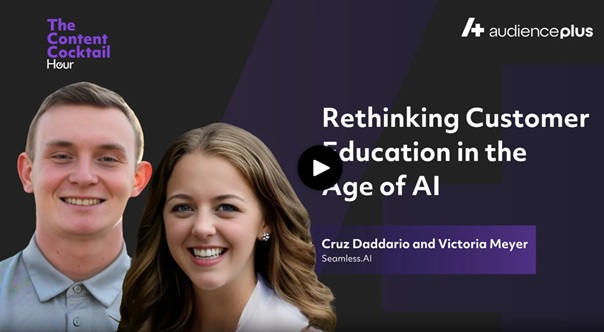Automate the transfer of your contacts to various third-party platforms
1. CRMs- Connect to thousands of CRMs such as Close and Create! (If you are using Salesforce, Hubspot, Microsoft Dynamics, Pipedrive, Zoho or Outreach be sure to connect our native integration with those leading CRMs.)
2. Email Providers - Get data from Seamless.AI and load it into tools like Gmail, Constant Contact, Mailchimp and more to have your contacts automatically uploaded and ready for you to draft and send emails.
3. Auto Dialers- Get thousands of contact and company phone numbers from Seamless.AI and instantly load those into your favorite auto-dialer, such as Mojo, Callfire or others.
4. And thousands more - Send data directly to Slack for alerting SDRs to take action, Google Sheets to build quick contact list, Trello to build a task board for Outreach, and so much more!
Connecting your Zapier Account
1. Login to your account and navigate to your Account Icon and select "Settings" and then "Integrations".
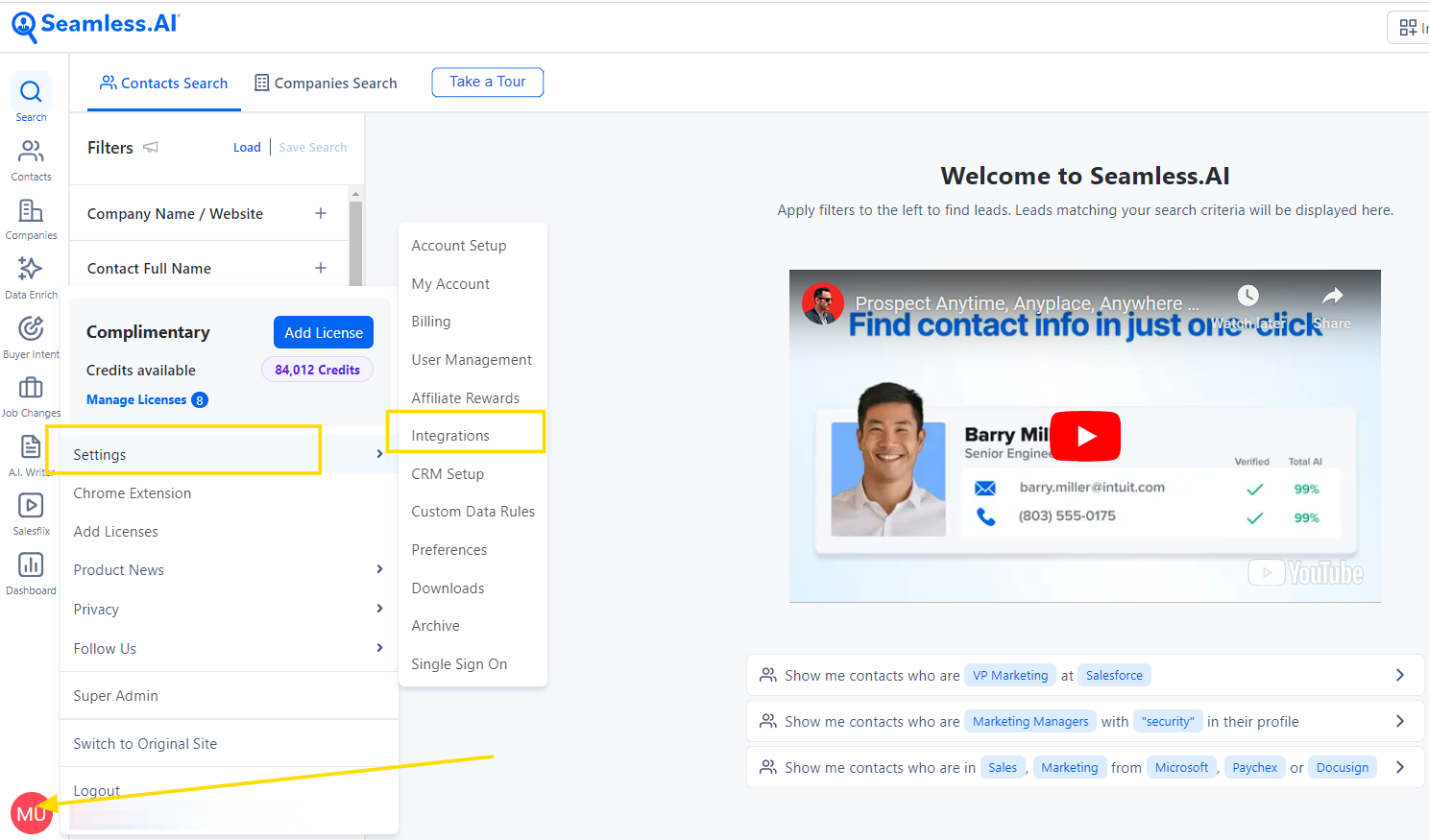
2. Navigate to Settings -> Integrations -> click on Zapier
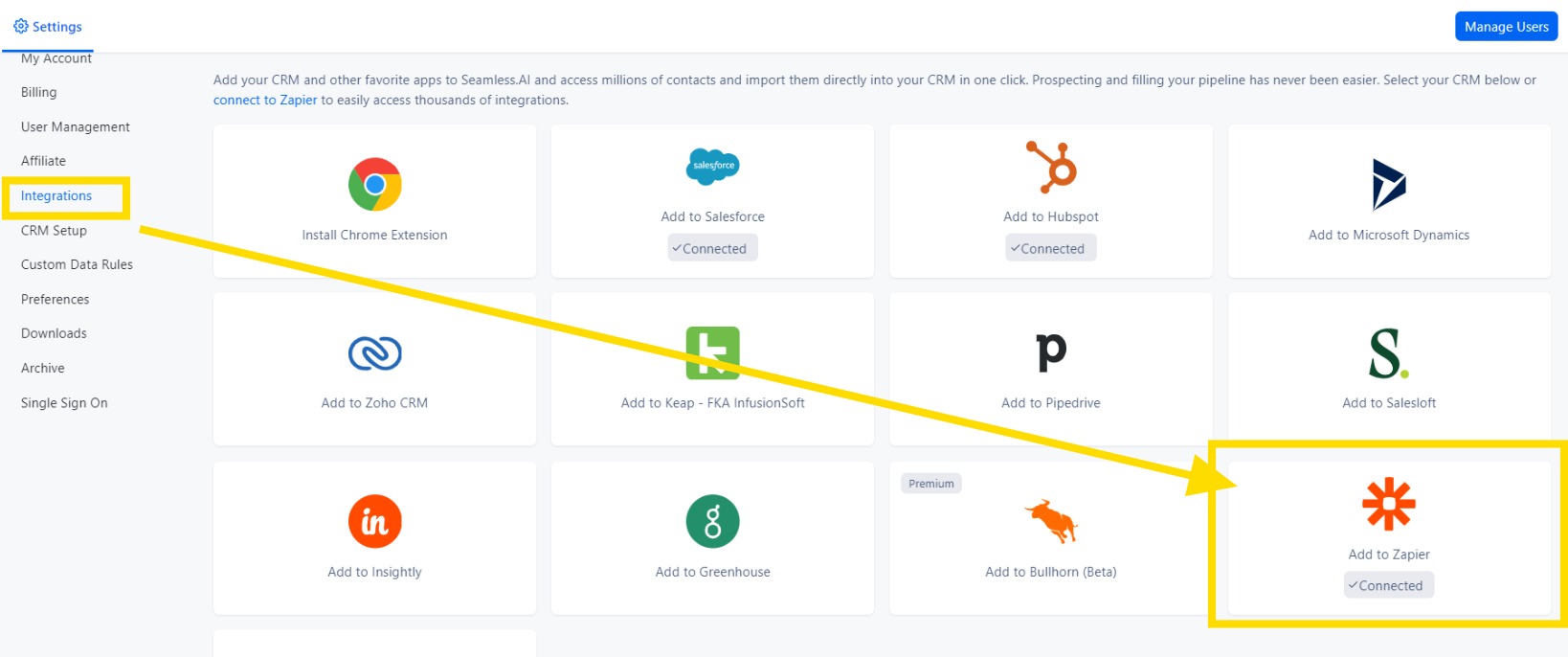
3. Sign in or create a new account with Zapier.
4. From here, you should receive a window that allows you to enter Seamless.AI and the Connection you would like to create! (this can also be done in a separate tab on the Zapier website as shown below)
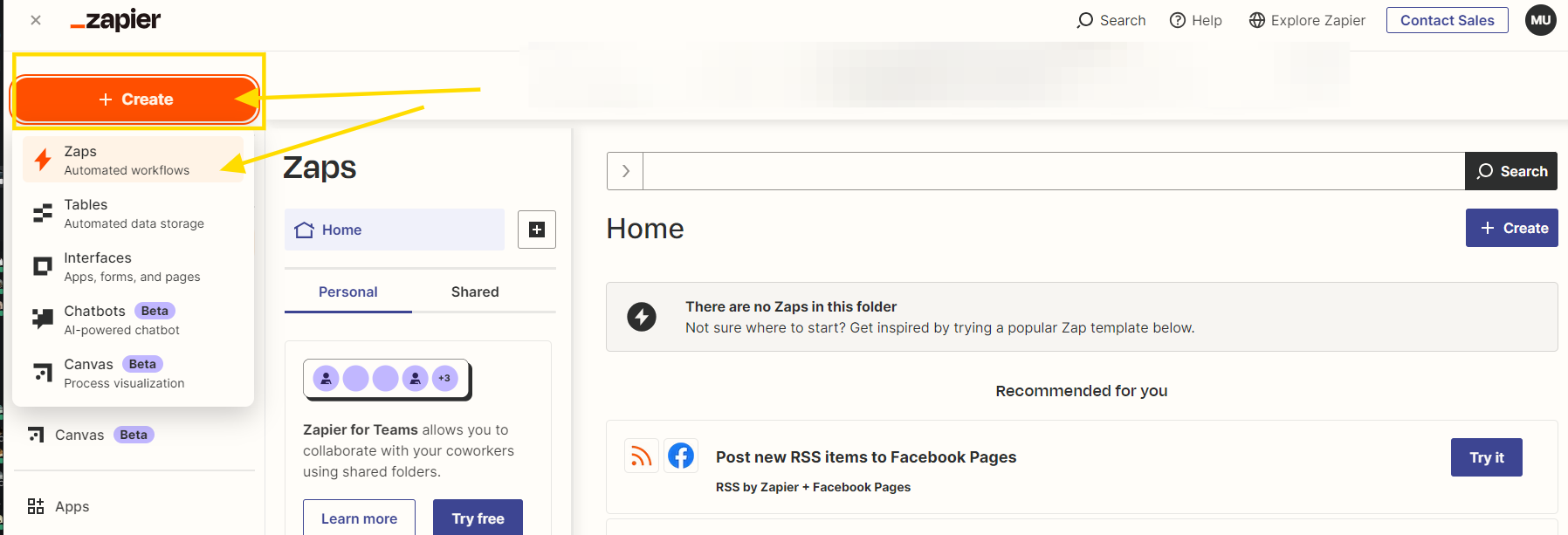
5. The next step would be to setup the trigger action. In this example, we will be using "New Contacts" on the Seamless side and "Create or Update Contact" on the HubSpot side.
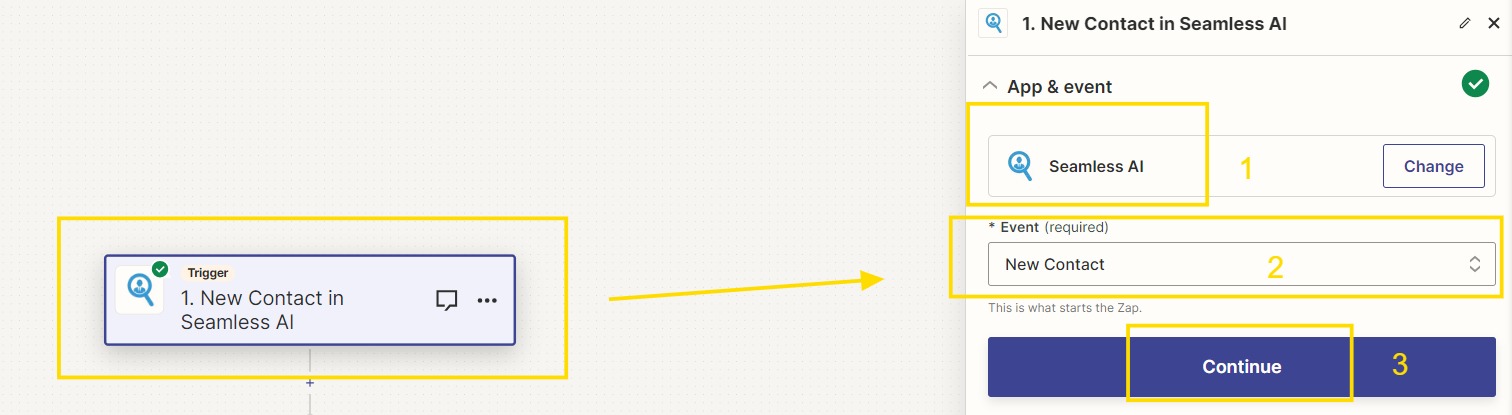
6. After clicking on the Try it button, Sign in to your Seamless AI Account and click the continue button
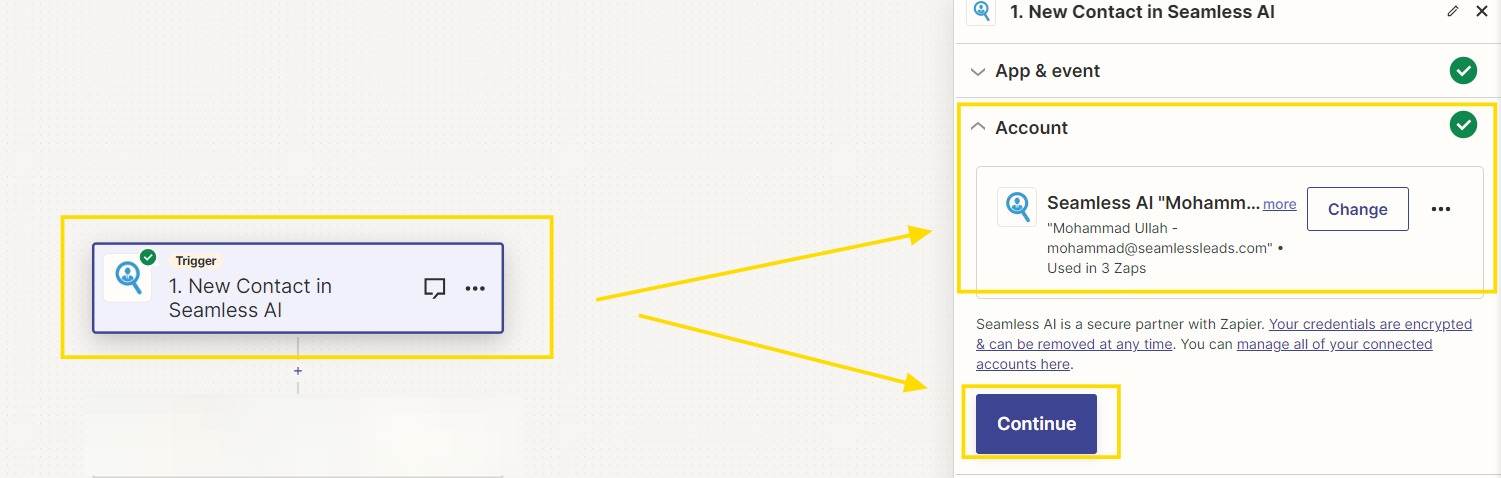
7. Additional Trigger Parameters can be setup here to ensure you only receive the information that you wish such as specific lists or only valid emails. If none of these parameters need to be applied, click Continue.
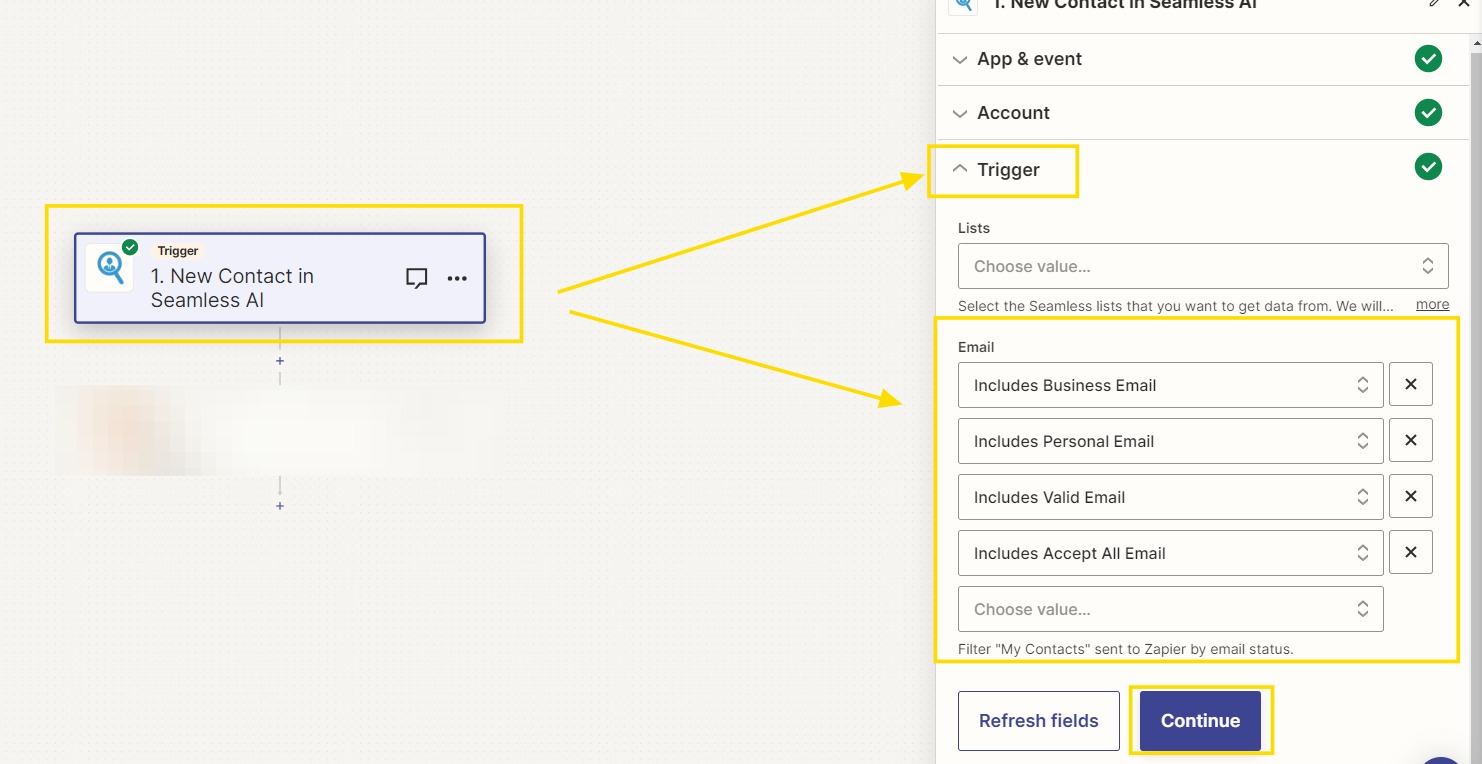
8. After clicking "Test Trigger" followed by "Continue", we move on to signing in to HubSpot to complete the connection.
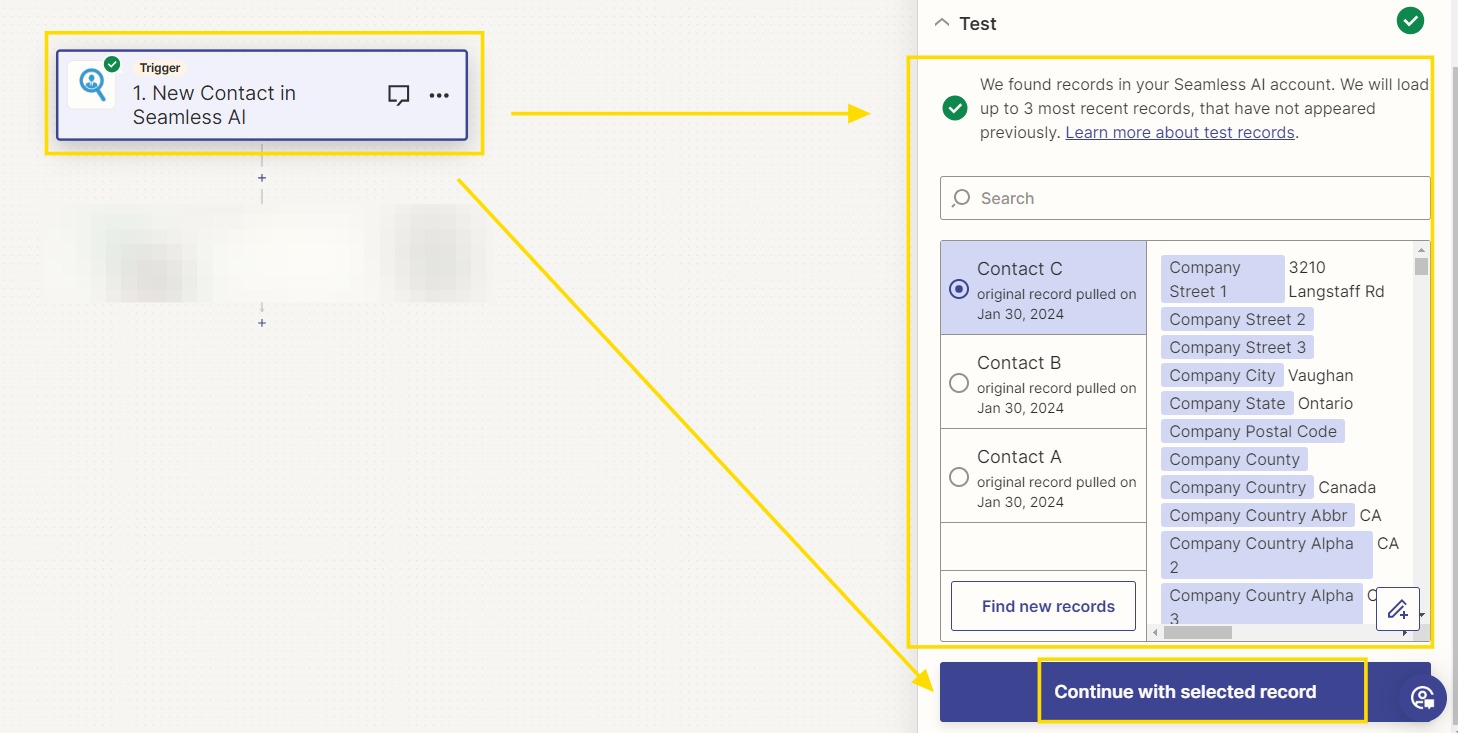
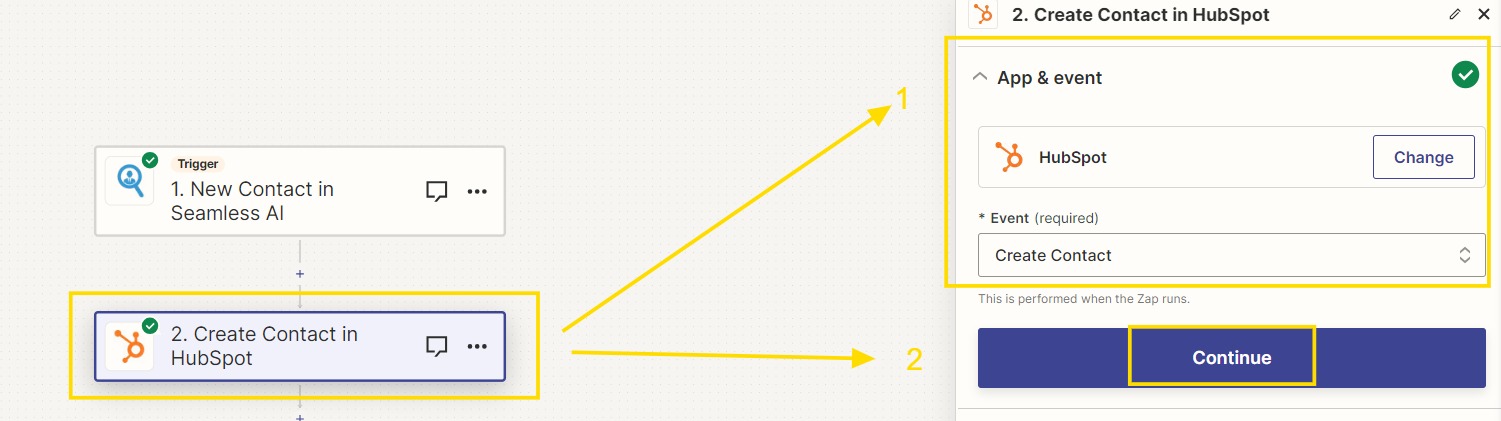
9. On the Set up Action page, We would need to map these fields in HubSpot to our Seamless fields. Ex: Hubspot's Contact Email would be connected to Email from Seamless.AI. All required information must be filled out on this page in order to continue which is noted at the top right corner of the text box.
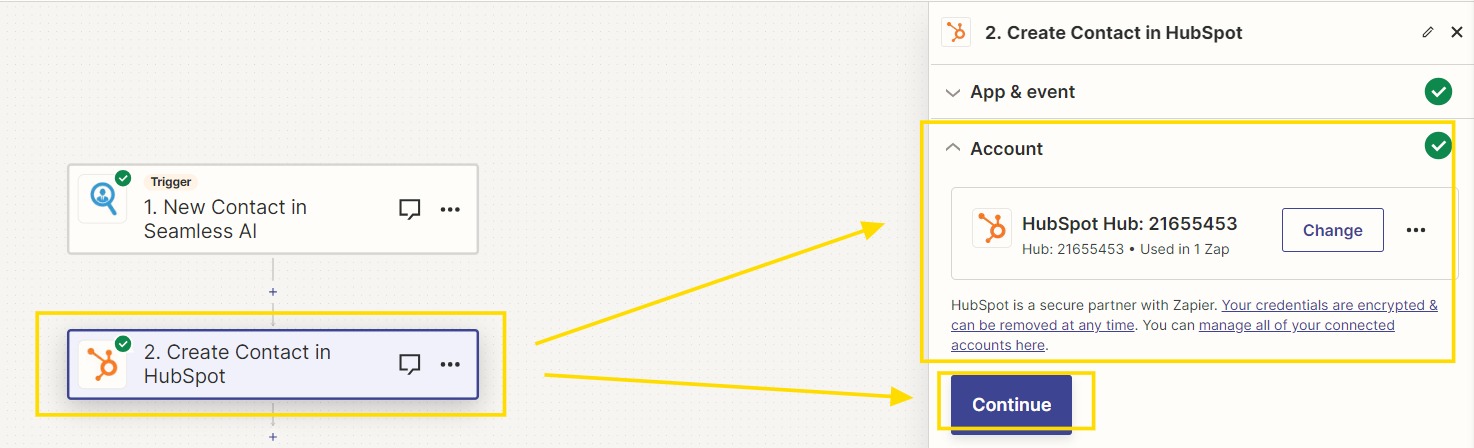
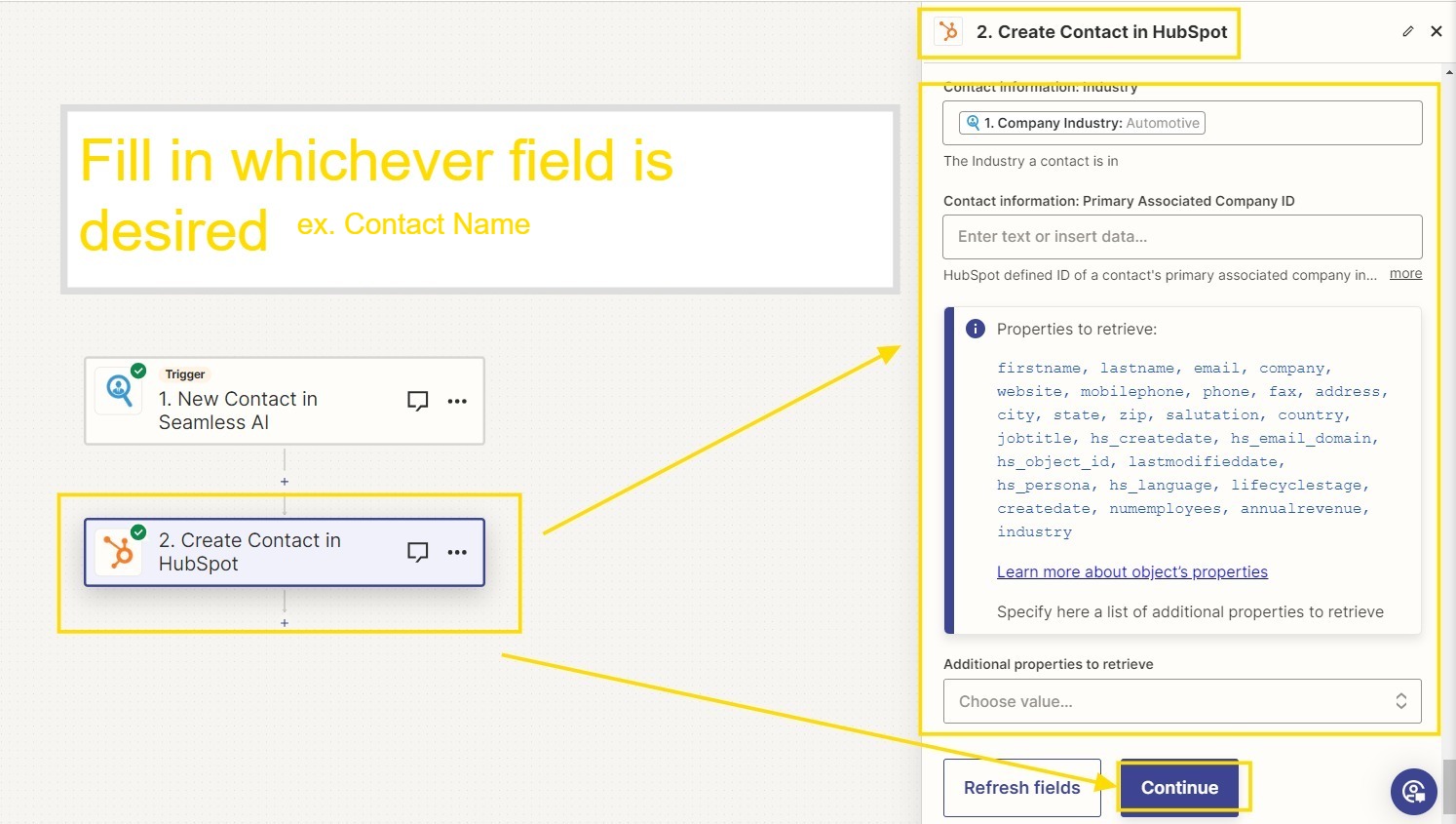
10. At this point, you would run through a few tests within Zapier and Click the "Turn on Zap" button in order to complete this connection. Now whenever a contact is created within Seamless, Zapier will automatically pass that contact into the CRM of your Choice!
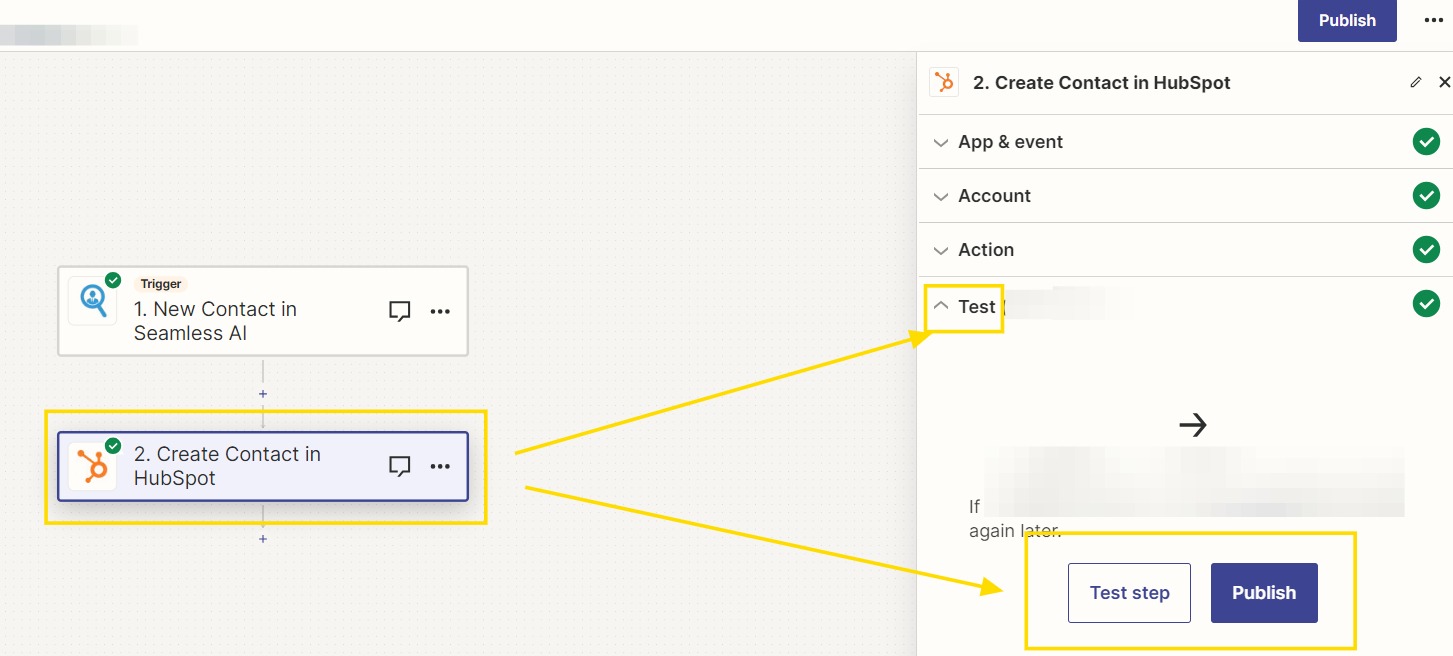
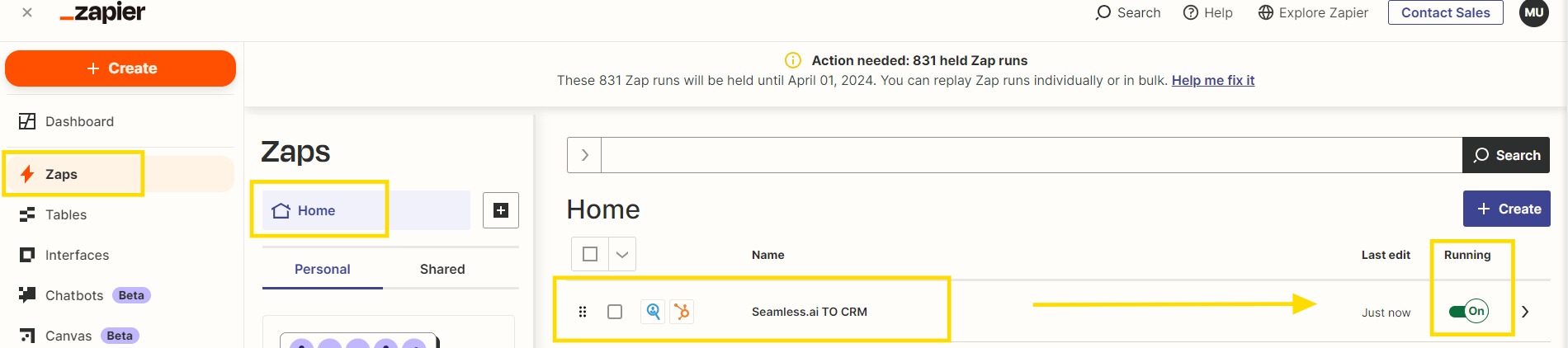
Click Here in order to see which Software's are compatible with Seamless.AI through Zapier!
Interested in sharing the Zap with your Team? Click here for additional information on how that can be completed!