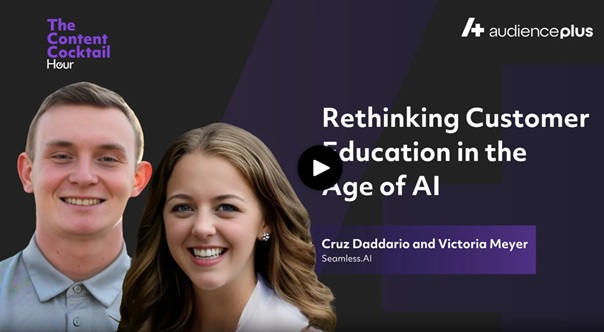How to Exclude Filters from a Search
Seamless.AI makes it easy to refine your contact and company searches by using exclusion filters. Whether you're targeting a specific audience or narrowing your results, exclusion filters help remove irrelevant data to deliver more precise results. This article walks you through how to exclude filters individually or in bulk.
Excluding Filters Individually
You can exclude filters from any search field, including company names, job titles, locations, and more. Here’s how to exclude a single entry:
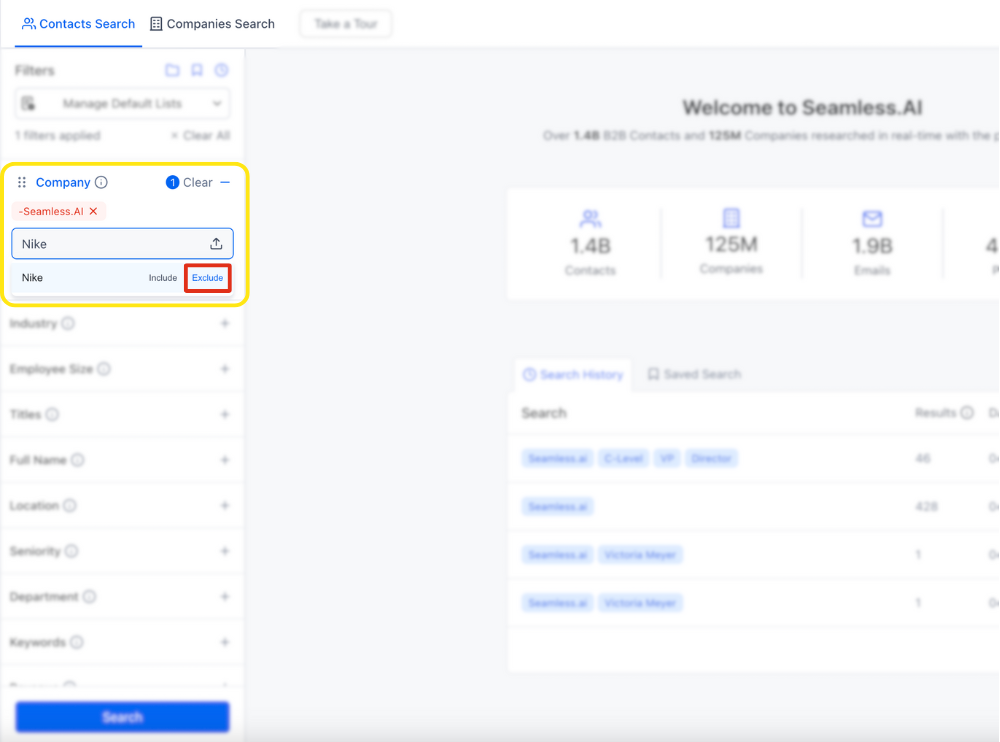
Steps to Exclude a Single Filter:
- Open a Search Filter: Go to the relevant filter such as Company, Title, or Location.
- Type the Filter Term: Begin typing the name you want to exclude (e.g., a specific company or title).
- Choose “Exclude”: When the matching filter term appears, select the red Exclude option next to it.
- Verify the Exclusion: The filter will appear in red, confirming that it is being excluded from your results.
Excluding Filters in Bulk
For more advanced filtering, Seamless.AI allows you to exclude multiple filters at once using either manual entry or a CSV file upload. This is available for the following filters:
- Company Names
- Job Titles
- Full Names
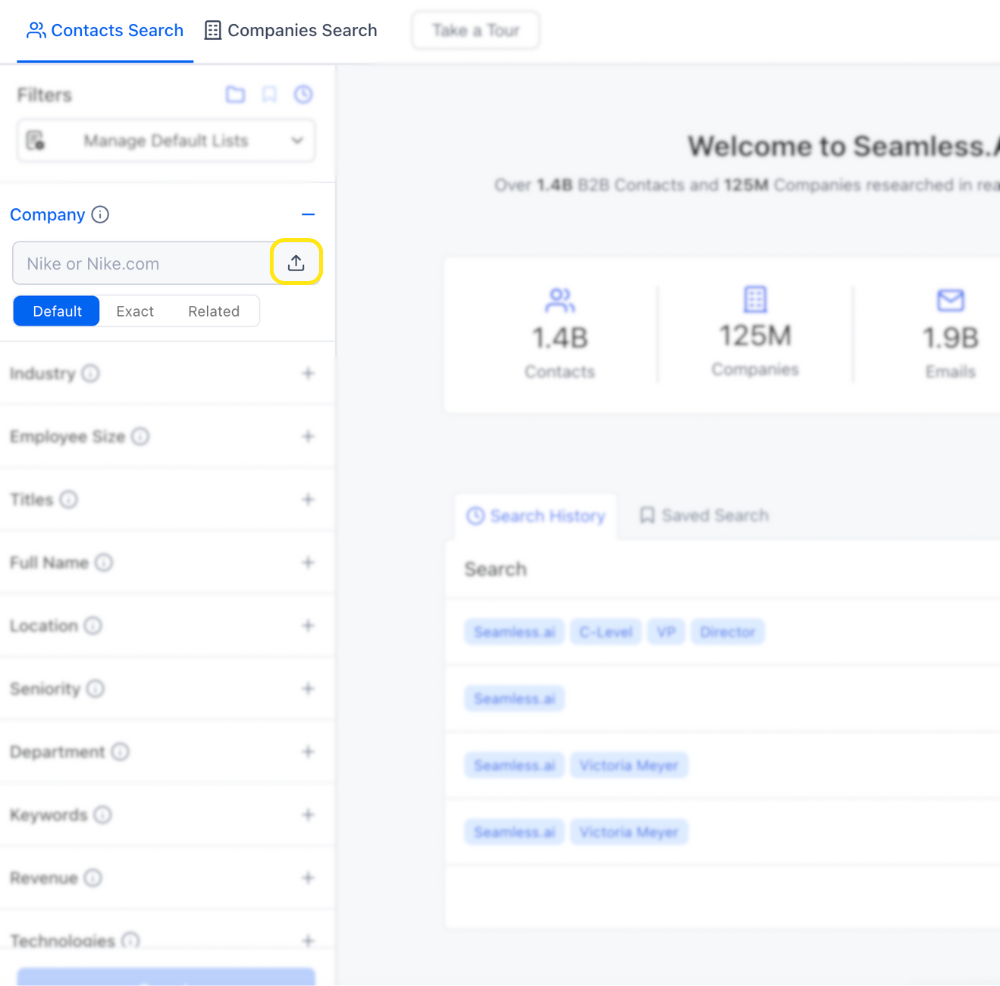
Option 1: Manual Bulk Entry
- Select the Filter (e.g., Company): Go to the filter with bulk upload capability.
- Type Your List: In the gray box, type or paste your list of values (e.g. Company Names).
- Use the Dash Symbol: Add a dash (-) in front of each value you want to exclude (e.g., -Google, -Amazon, -Facebook).
- Submit the Filters: Hit “Upload” to apply.
Option 2: CSV Upload
- Prepare Your CSV File:
- Ensure your column headers match the ones shown in the Seamless.AI filter upload section.
- Prefix each value you want excluded with a dash (e.g., -Google, -Apple).
- Ensure your column headers match the ones shown in the Seamless.AI filter upload section.
- Upload the File: Use the upload option in the filter field to add your CSV.
- Verify Exclusions: Once uploaded, the list of values will automatically populate in the gray box, ensuring desired excluded terms appear with a dash.
- Submit the Filters: Hit “Upload” to apply.
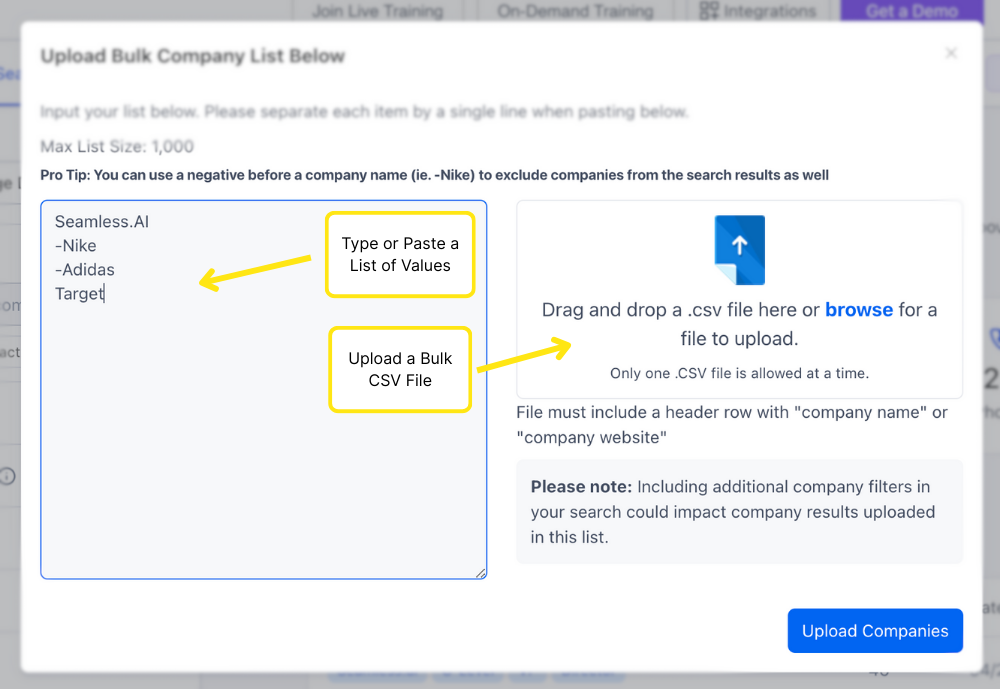
Summary
Using exclusion filters in Seamless.AI helps streamline your search results by eliminating unwanted companies, titles, and other values. Whether you're excluding a single term or a full list, both methods are quick, flexible, and effective.