Resetting your Seamless.AI password can be done on the login screen or directly within your Seamless.AI account.
How to Change your Password within the App
1. Click your Account Name icon in the bottom left corner of your screen
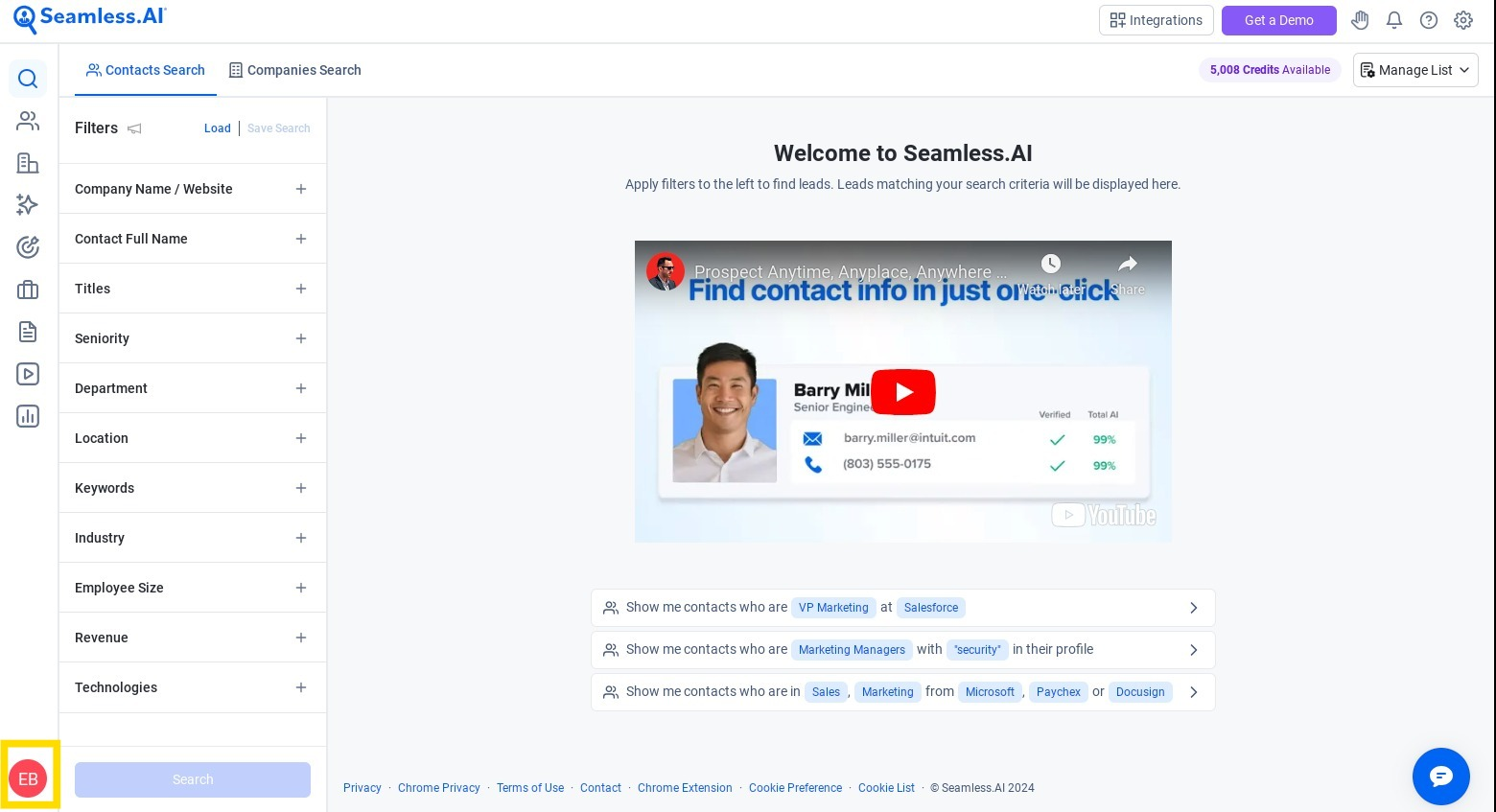
2. Choose Settings>My Account
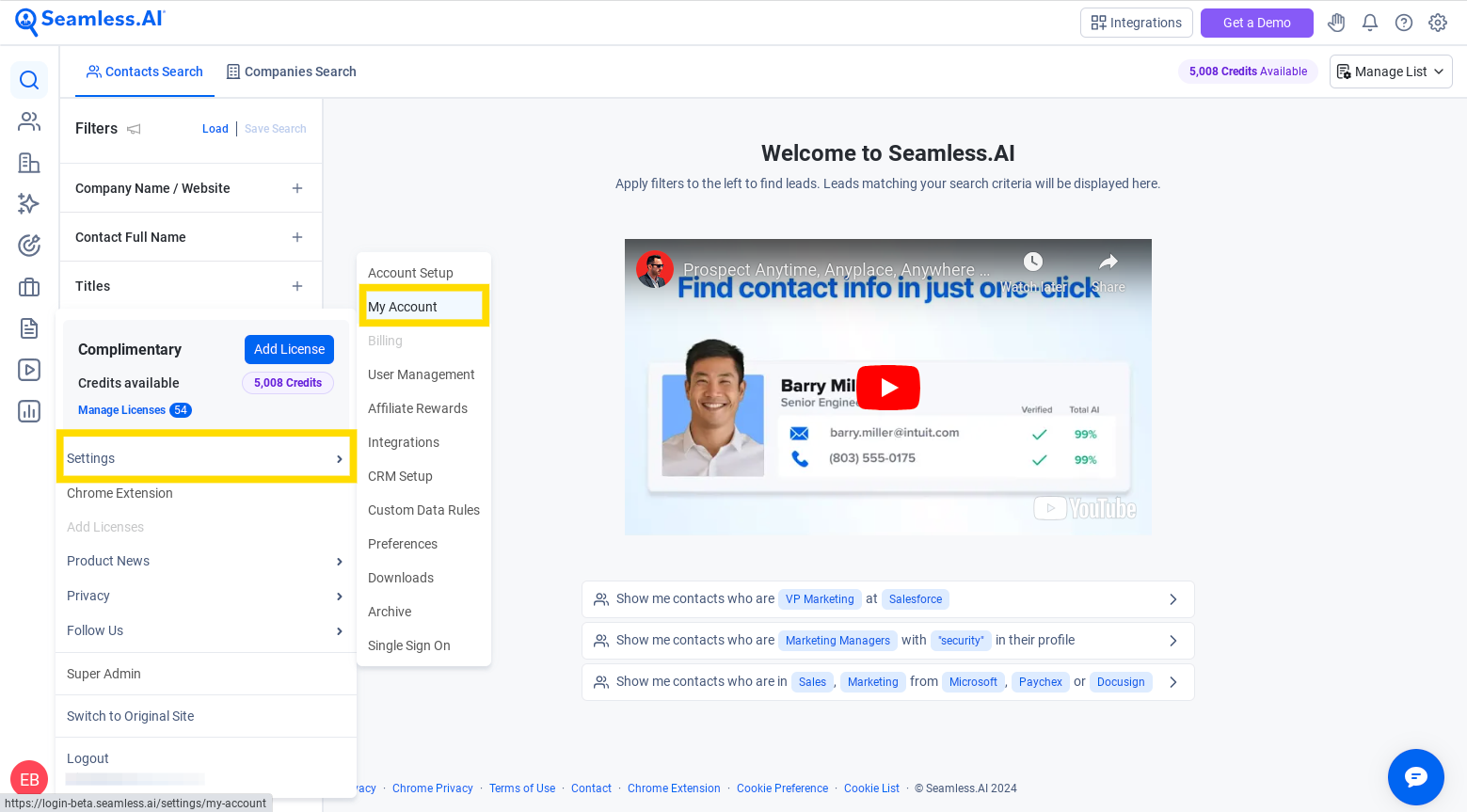
3. Click My Account and change/update the password at the bottom.
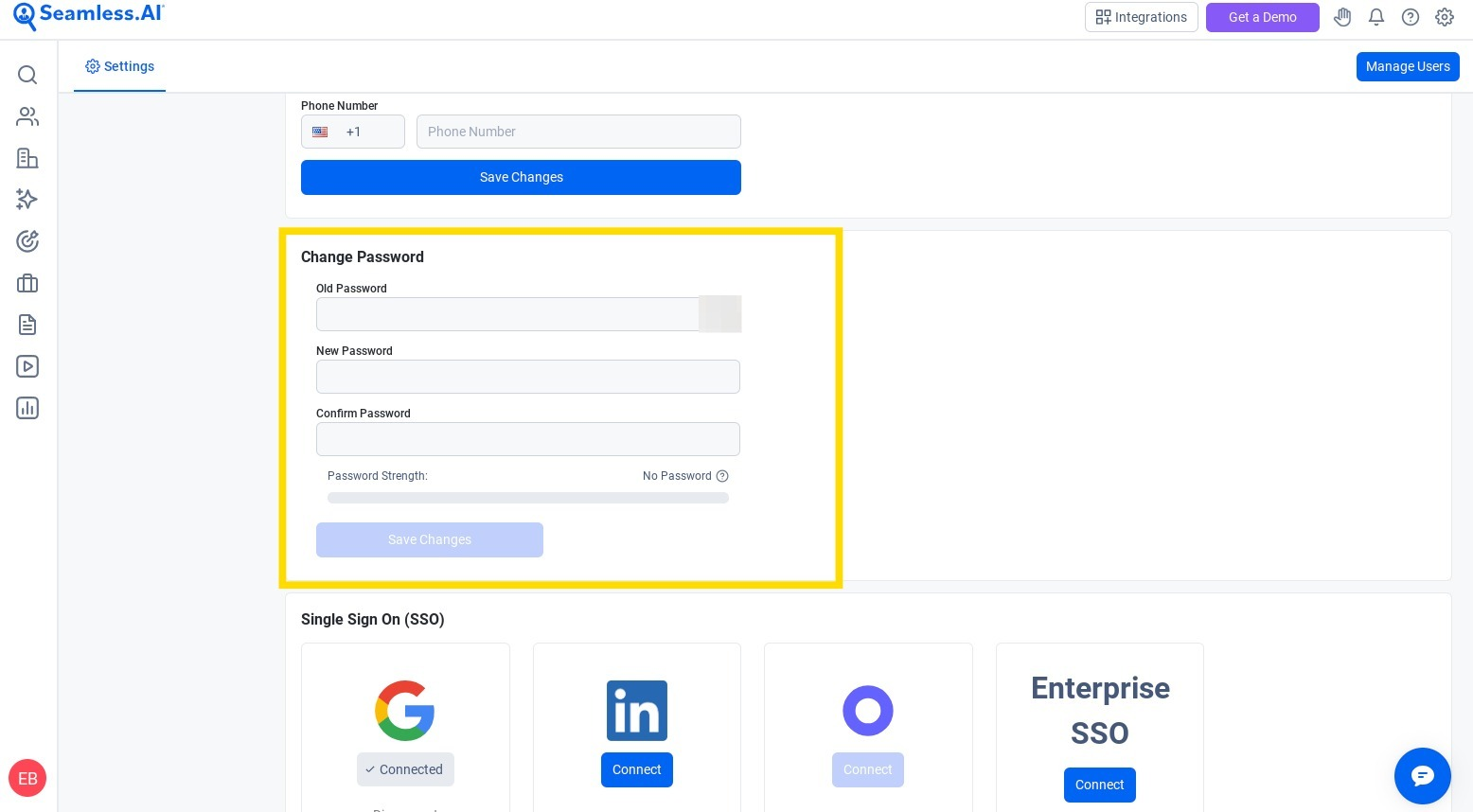
How to Reset your Password
1. Navigate to login.seamless.ai and click "Forgot Password?"
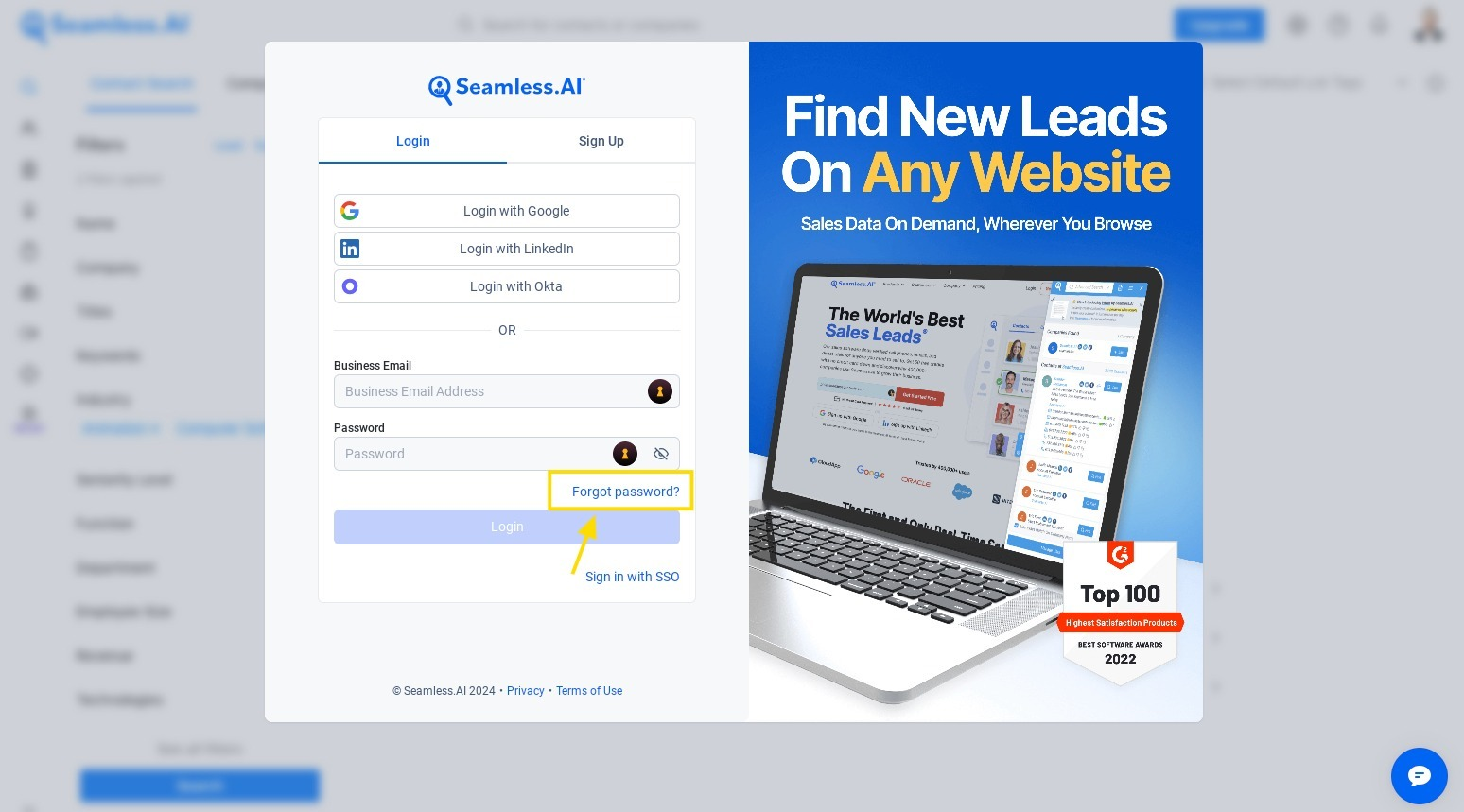
2. Confirm your email address and select "Reset Password." Make sure to add passwordreset@seamless.ai to your email address book or check your spam folder to ensure delivery.

5. Click the link within the email to reset password.
6. Please enter a new Password and Confirm.
7. Navigate to login.seamless.ai and login with your new password.
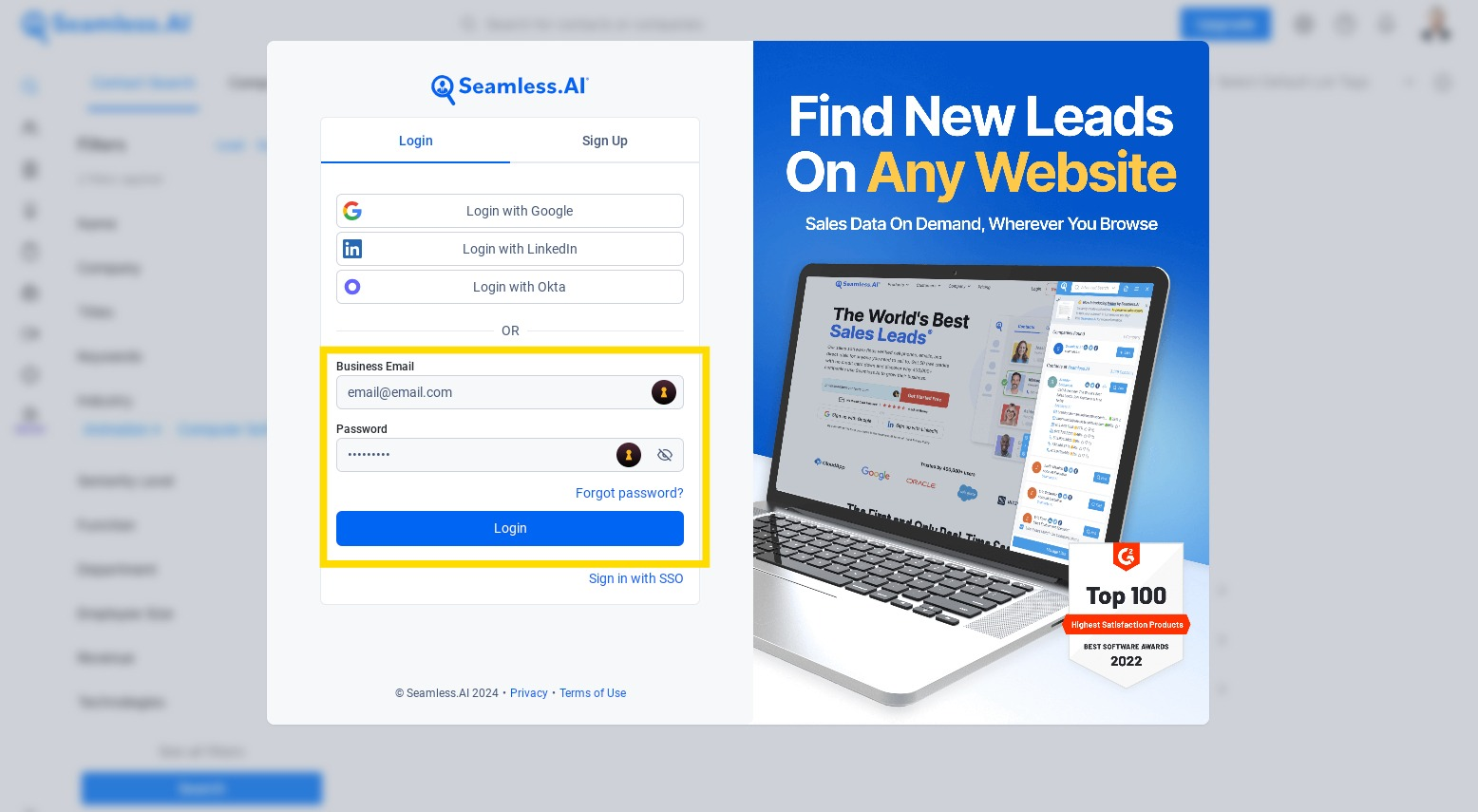
Unable to reset your password? Grab your account email address and Email Us, or Submit a Support Ticket.
