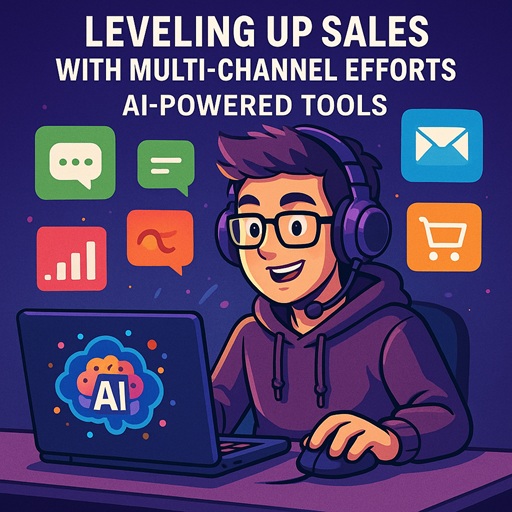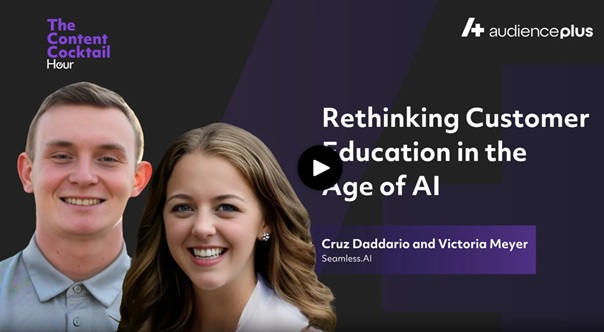How to Filter on the My Contacts and My Companies Pages
After completing a search and clicking Find on desired contacts or companies, they will be automatically saved to the My Contacts or My Companies pages, respectively. From these pages you will be able to apply filters to modify the contacts or companies you are viewing.
Applying filters can support a more streamlined workflow as the first step to importing to your CRM, downloading to a CSV file, and viewing more explicit contacts/companies.
Navigate to the My Contacts page or the My Companies page through the left side panel to begin applying filtering.
Filtering Views by Columns
Your contacts and companies will be displayed in a dynamic table layout, allowing you to modify and filter your display based on desired columns.
Select the drop down arrow of a column to filter and show results in your desired view. Depending on the column, you may be able to display results alphabetically, numerically, based on specific contents (like location, titles, or companies), or specific ranges.
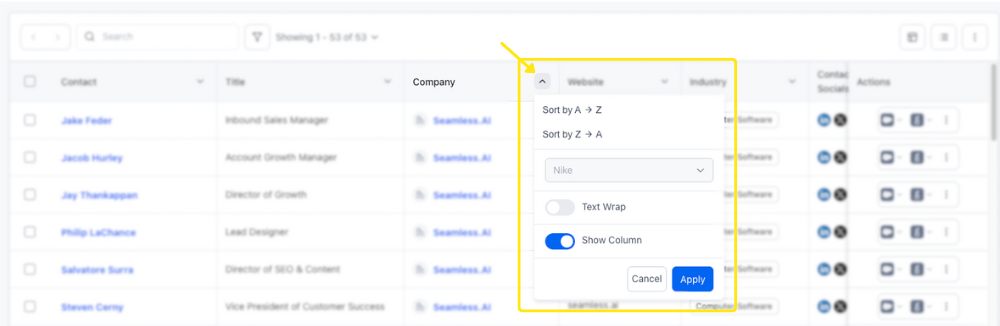
Suggested Practices:
- Filter contacts alphabetically by Company to view all contacts at a specific company in an easy view.
- View contacts that work in specific Departments, through selecting desired departments.
- Sort Companies on My Companies alphabetically for easy tracking and viewing.
Using the Filter Funnel
You also have the capability to apply multiple filters to narrow down your contacts or companies to target what you really need. Filtering down to target contacts or companies is also an important step prior to importing to your CRM or downloading to a CSV file.
On the My Contacts and My Companies pages, use the Filter Funnel to target results as you need. Apply desired filters to narrow down displayed contacts.
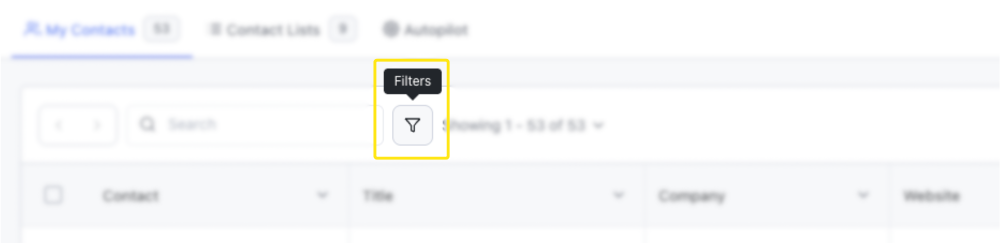
Applying Total AI Filter on My Contacts tab
Within the My Contacts page, the Total AI Confidence Score filter is also available to apply to further target contacts.
.png)
Set your Contact Confidence and AI Threshold range that is best for your company’s outreach needs and industry trends, and specify the email type if desired.
Select from preset ranges, Low, Medium, and High, or use the slider scale to customize the Total AI threshold range.
Save your Total AI Threshold preferences to display the contacts with contact profile information that matches applied filters.
Learn more about Total AI Confidence Scores here.
.png)