Clearing your cache is helpful for resolving formatting and loading issues within the app and the Chrome Extension and is standard practice for any internet-based application.
- Right click anywhere on the page to prompt the pop-up menu.
- Click Inspect and the coding page will appear on the right side of the screen.
- Hold down the refresh circle in the top left corner, until a pop-up menu appears. Then click 'Empty Cache' and 'Hard Reload.'
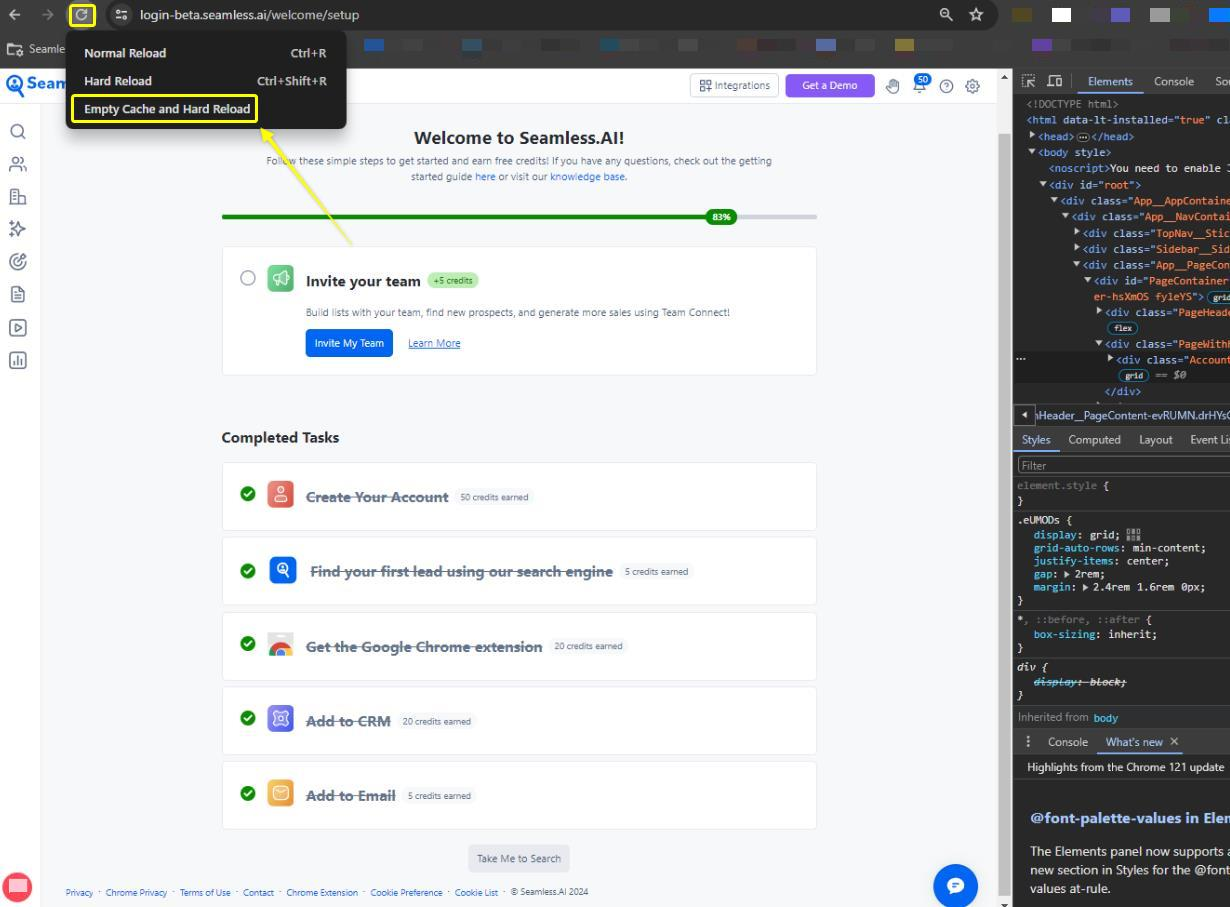
Still having trouble? Take a screenshot of any error messages and Contact Us .
