Before getting started, please make sure you install the Chrome Extension!
To learn more about installing and setting up the Seamless.AI Chrome Extension, we recommend you check out this knowledge base article: Installing and Setting Up the Chrome Extension with Seamless.AI
Pinning the extension to your toolbar will make accessing the Chrome Extension easier! Not seeing it? Click the puzzle piece icon in the top right corner, followed by the pin icon next to the Seamless.AI Extension.
Chrome Extension Capabilities
- Generate contact and company profiles from any website
- Import contacts and companies directly into your CRM from the Chrome Extension
Searching Contacts via Websites
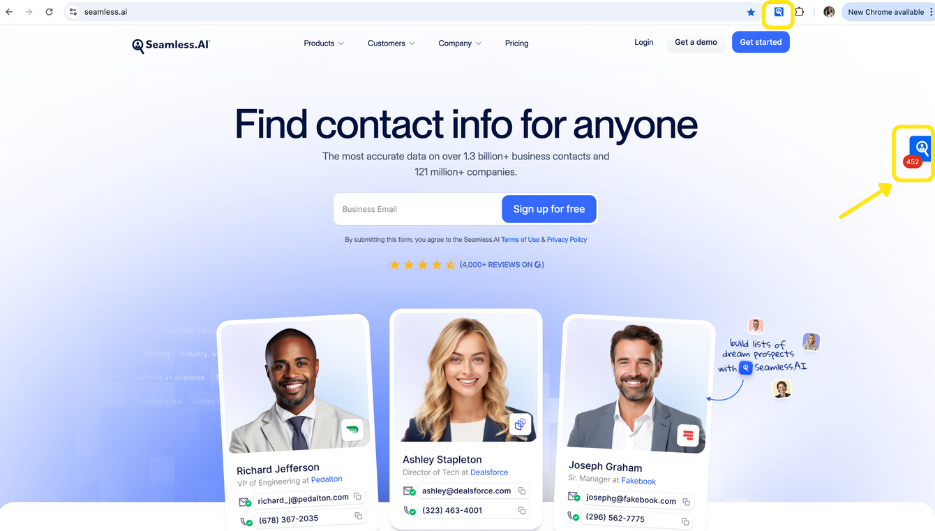
- Go to the website that you are looking to prospect. Once there, you should see the Seamless.AI logo with a number on the right-hand side. This number represents the number of contacts found that are associated with that website.
Not seeing it? Click the pinned Seamless.AI icon in the top right corner of your Chrome browser or click the puzzle piece icon, then pin the Seamless.AI Extension - When you open the Chrome Extension in the sidebar, you can view company information and see a list of contacts associated with that website.
- Within the Seamless.AI Chrome Extension, you can Manage Lists, find and view contact information, and directly import contacts to your CRM.
- To further refine your search, click Advanced Search to add any specific companies, titles, names, or keywords and hit Search. In the sidebar, choose Find for a specific contact or Find All for all contacts. This triggers Seamless.AI to research and validate contact information, saving it to your My Contacts.
- After researching a contact or company, click the contact or company's name to access more information, including pitch intel, company details, and to find other related contacts.
.png)
If you see similar company names, ensure the official name is in the side panel. The AI defaults to the website, but the actual name might differ. Check the company's About Me page for alternative names. Hover over the company name in the side panel to manually adjust and rerun the search.
