Accessing SAML 2.0 SSO Functionality
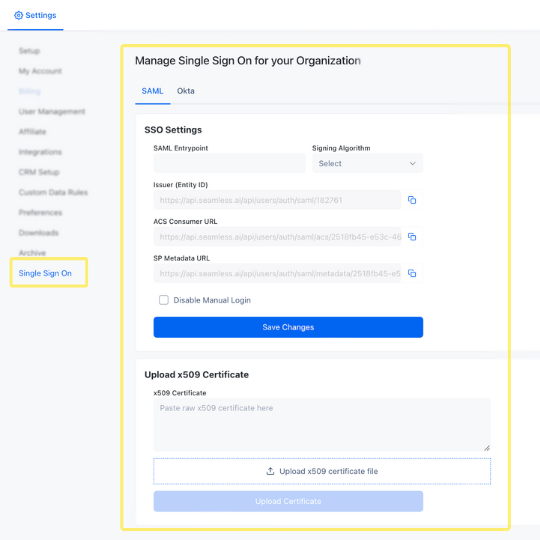
- Login to Seamless.AI with your existing account.
- Go to the Settings section within our app by accessing the User icon in the bottom left hand corner followed by Settings > Single Sign on
Required Information
- Issuer(Entity ID): A unique string that identifies the provider issuing a SAML request.
- ACS Consumer URL: An endpoint on the service provider where the identity provider will redirect to with its authentication response.
- SP Metadata URL: An endpoint which contains information necessary for interaction with SAML-enabled identity or service providers.
- x509 Certificate: x509 is a specific format of certificate that is a requirement in order to setup SAML 2.0 with Seamless
Okta SSO
Supported Features
Single Sign-On via OpenID Connect: Okta initiated and App initiated
Requirements
- Your Seamless.AI organization must be a paid organization with an active subscription.
- You must be an Admin or the Owner of your Seamless organization.
- You must be an Admin in your Okta organization.

