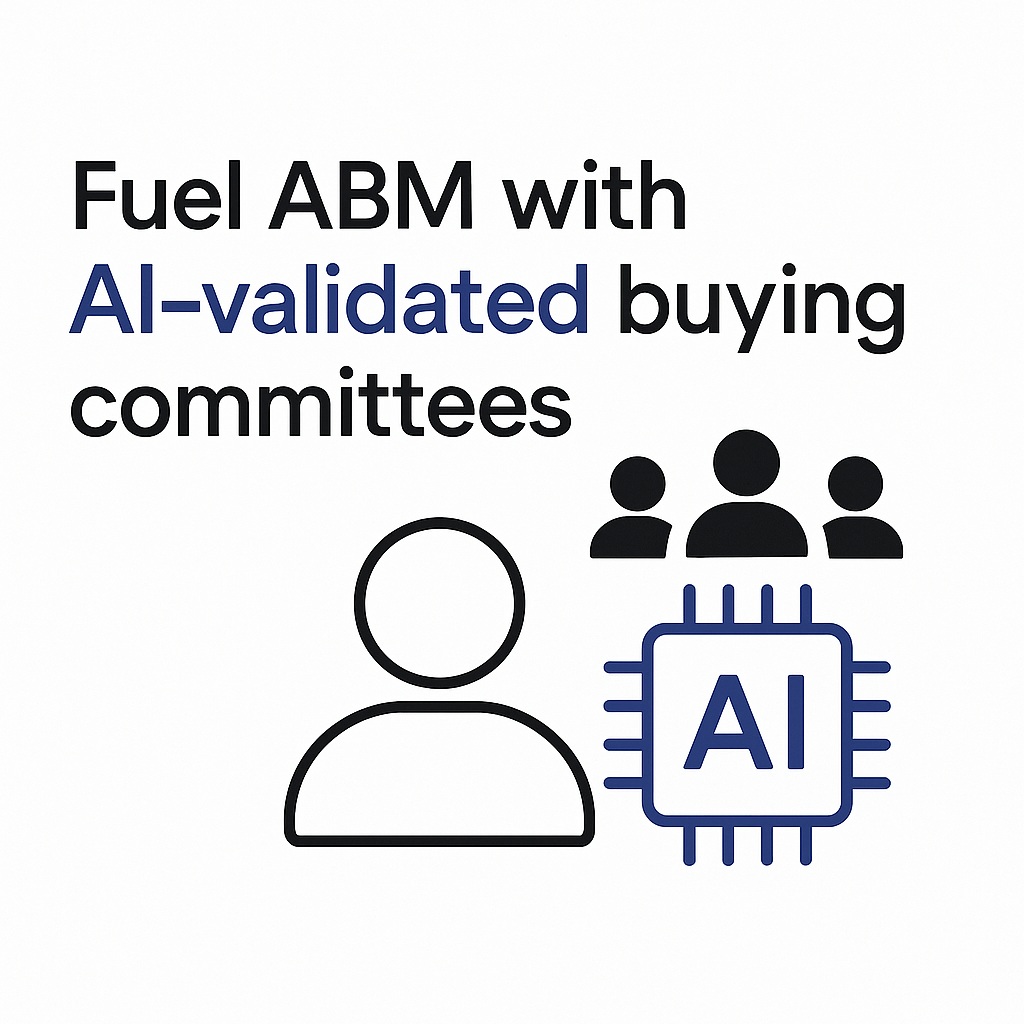The Seamless.AI Chrome Extension lets you prospect on LinkedIn, Gmail, and Salesforce. With our sidebar, activate the power of Seamless.AI on any website and streamline your prospecting without ever leaving the page. Get started by downloading the Seamless.AI Chrome Extension for free directly from Seamless.AI or the Chrome Web Store.
To learn more about setting your Seamless.AI Chrome Extension up, check out this article: Installing and Setting Up the Chrome Extension with Seamless.AI
Functionality within the Chrome Extension
After successfully installing, you will see the Seamless.AI icon on the right-hand side of your Google Chrome browser window. Simply click the icon, and the extension will launch directly in a side panel view.
When opening the Chrome Extension on a website, Chrome will show the company followed by key contacts at that company. Users can click Find or Find All and navigate between pages of key contacts using the page arrows.

Starting an Advanced Search
To start an advanced search, click Search from the top navigation bar. You can choose to Find Contacts or Find Companies.
Apply your desired filters to target your Ideal Customer Persona (ICP) (additional filters include Company Name, Titles, Location, etc.). Then click Search.
Just like in the Seamless.AI platform, you can click Find or Find All to generate contact or company profiles right in the extension. Navigate between pages with the arrow icons.
You can then preview the contact’s Seamless.AI profile, including title, email(s), and phone number(s) directly in the sidebar. Additionally, you can manage your lists and import directly to your CRM. Anytime you click Find or Find All in the Seamless.AI side panel, the contact and their profile will automatically be saved to the My Contacts tab on Seamless.AI and your preselected lists.
Using the Extension on LinkedIn
When you open the Chrome Extension on LinkedInChrome will get you customized insights on any contact or company you're viewing. On a contact page for instance, the Chrome Extension will automatically research, find, and verify their insights for you to access in the side panel. If you’re viewing a company page on LinkedIn, a detailed profile on the company will appear in the side panel.
To learn more about using the Seamless.AI Chrome Extension on LinkedIn, check out this article: Using Seamless.AI Chrome Extension with LinkedIn
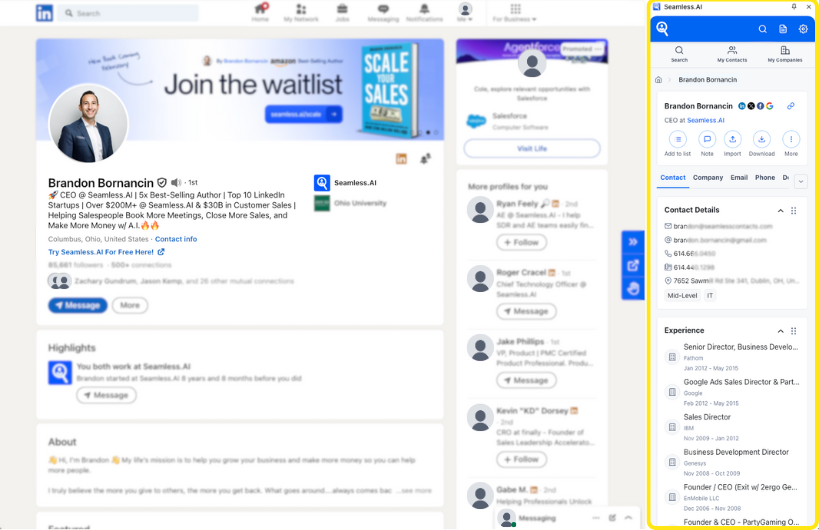
Contact and Company Profiles
Generate a contact or company profile by clicking the Find or Find All button. A contact profile will display email(s), phone number(s), title, company information, and more! Click the contact’s name to open their profile. From there you can add their info to contact lists, manage contact lists, import directly to their CRM, and download. Click the three dots for further contact management (i.e., archiving and deleting contacts).
At the top of the profile card, users can grab the profile’s unique Seamless.AI link to share with team members.
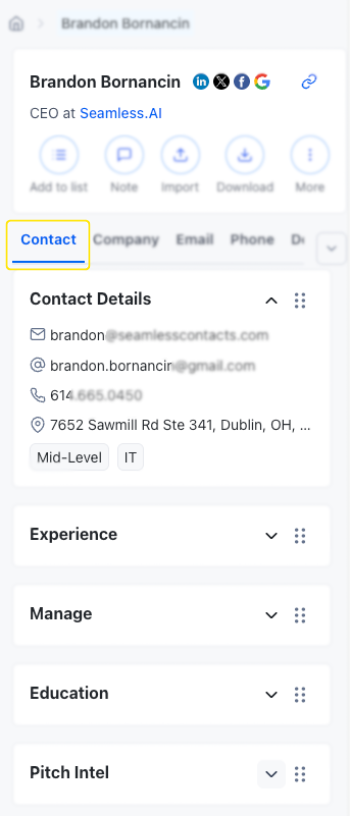
In the side panel view, you can further modify the display based on your preferences. Expand or collapse content in each section through the dropdown icon. Move each card section to create your preferred order by hovering over the profile tabs and dragging to your preferred location.

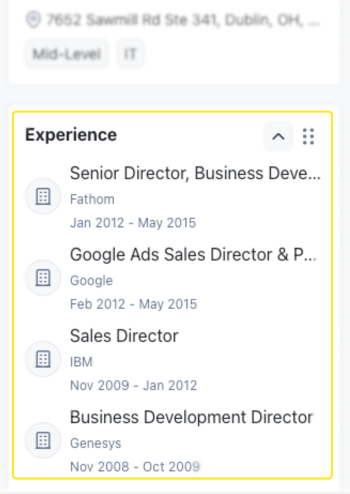
Additionally, users can preview contact and company profiles in an expanded or collapsed view.
- An Expanded View means users can see a full preview of profile information (i.e., where profiles are listed and search results.)
- A Collapsed View only displays the contact’s name, title, and company. To get more info, like phone numbers and email addresses, click in the profile card.
To adjust your view, click the settings icon in the top right corner, and select the desired format in the Card Settings section.
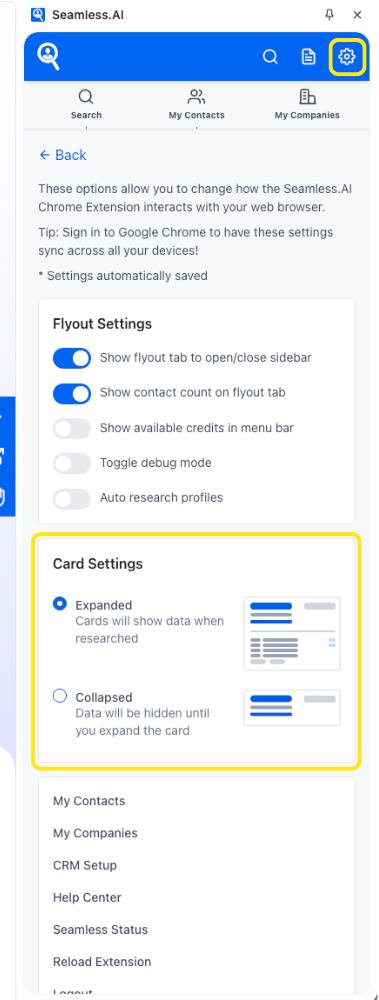
Breadcrumbs
As you navigate through searches and profiles in the Seamless.AI Chrome Extension, you can access the breadcrumb trail to access companies and related contacts. The breadcrumb trail is a helpful feature for viewing how you got to the contact or company you are currently viewing.
Navigate seamlessly through contacts, companies, and related contacts, or even return to the original search through the home icon.
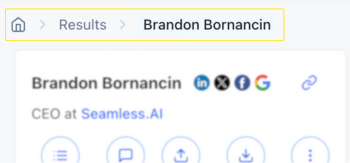
Bulk Actions
While saving contact and company profiles in the Chrome Extension, manage saved profiles in bulk with the Bulk Actions bar on top. The Bulk Action bar will appear after clicking Find All. The bulk action bar allows users to take a specific action (i.e., add all profiles to a list, import to your CRM, etc.) on all contacts or companies displayed on the screen at once.
With the bulk action bar, users no longer need to manage profiles individually when working in the Chrome Extension.
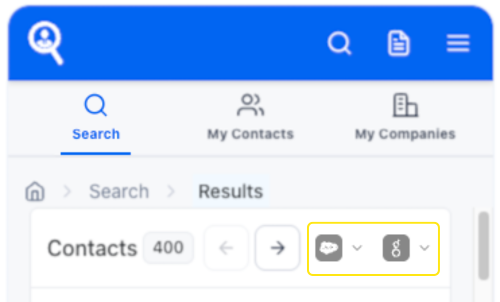
My Contacts and My Companies
At the top of the Seamless.AI Chrome Extension, users can navigate between Search, My Contacts, and My Companies. The My Contacts and My Companies will house all the profiles you have saved. You can apply filters to zero in on specific profiles. Additionally, download or import lists directly from the side panel view!