Using Lists in Seamless.AI allows you to quickly and easily organize your contacts and companies, making importing and exporting with organization a snap. Below outlines how to use our List features to set up and organize your companies and contacts within Seamless.AI before moving them to your preferred CRM or Email Marketing platform.
Setting your Default List and Editing List Names
Easily create and set default lists where all future contacts and companies will be added. You can set a default list on the Search page above the search filters directly within the Seamless.AI app.
1. First, navigate to the Contacts or Companies Search page and select the "Manage Default Lists" dropdown above the filters and a pop up window will appear.
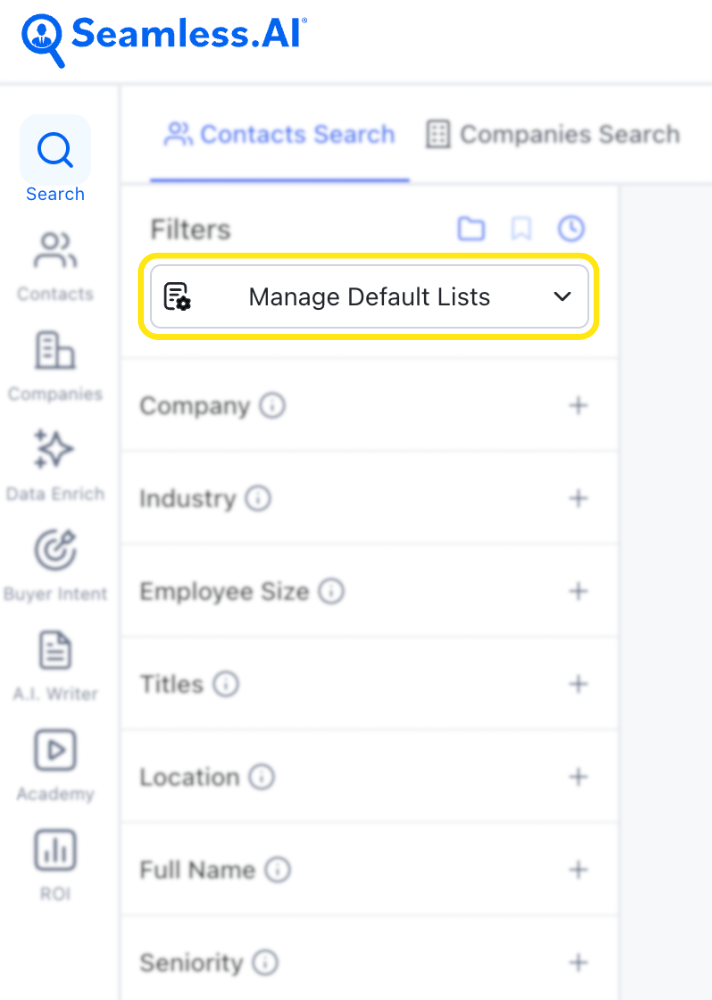
2. Create a new list by entering your new list name at the bottom of the pop-up window and selecting the + icon.
3. Select a new default list by clicking the button on the left side for the list you want as your new default list or enter a new list name and toggle the "Set new list as default" checkbox and click the save button.
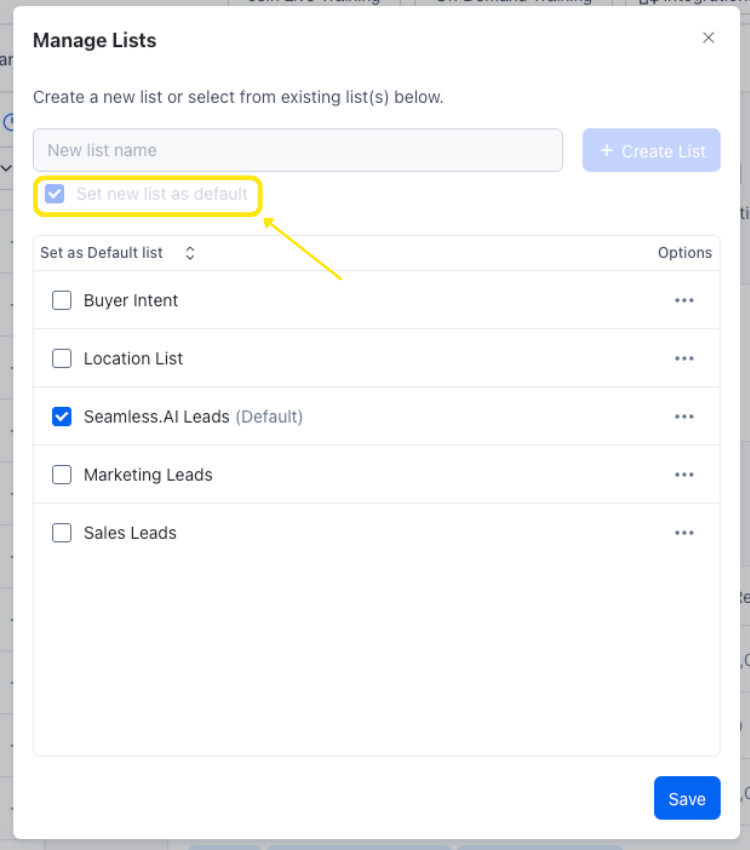
4. Edit the name of an existing list by clicking the three dots and selecting 'Edit List.' Then change and save the new text.
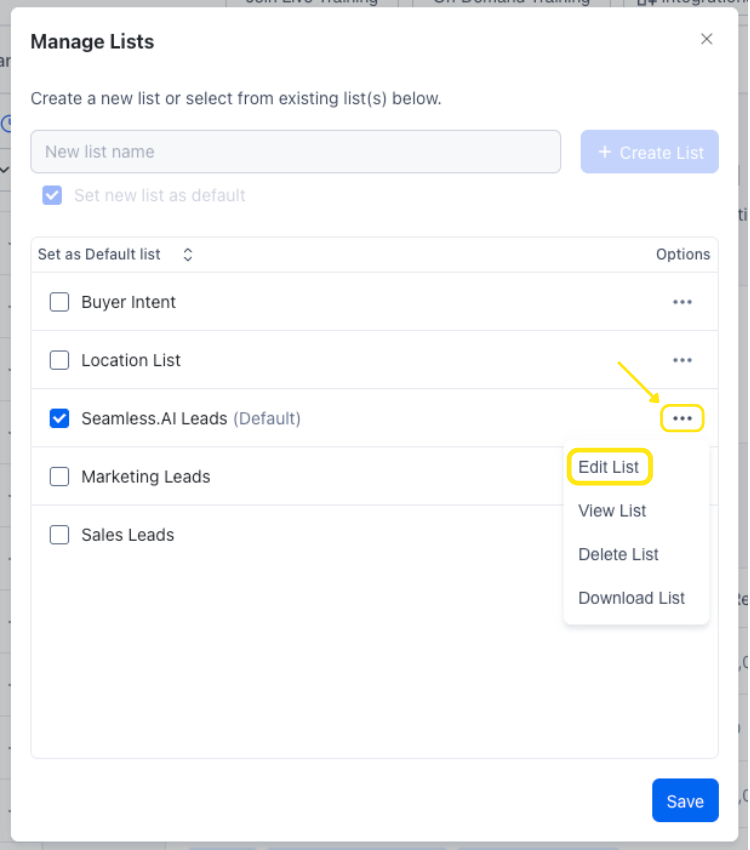
5. Delete an existing list and its contents by clicking the three dots and selecting "Delete list" followed by the additional deletion prompts.
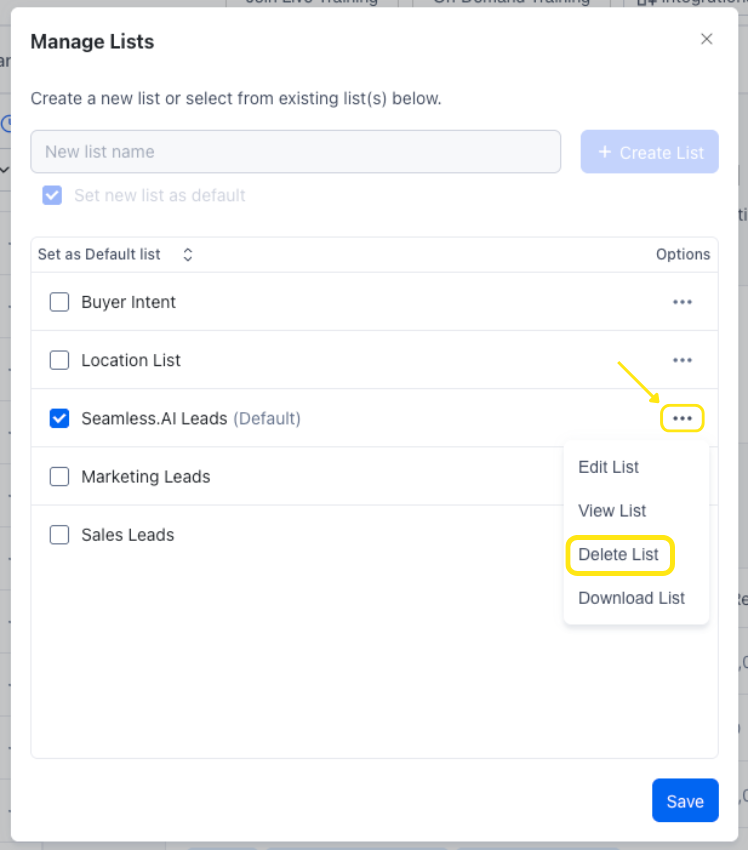
Filtering your Lists
1. Select the filter icon in the top left section of your 'My Contacts' and then choose the list of contacts you wish to view from the drop down menu.
.png)
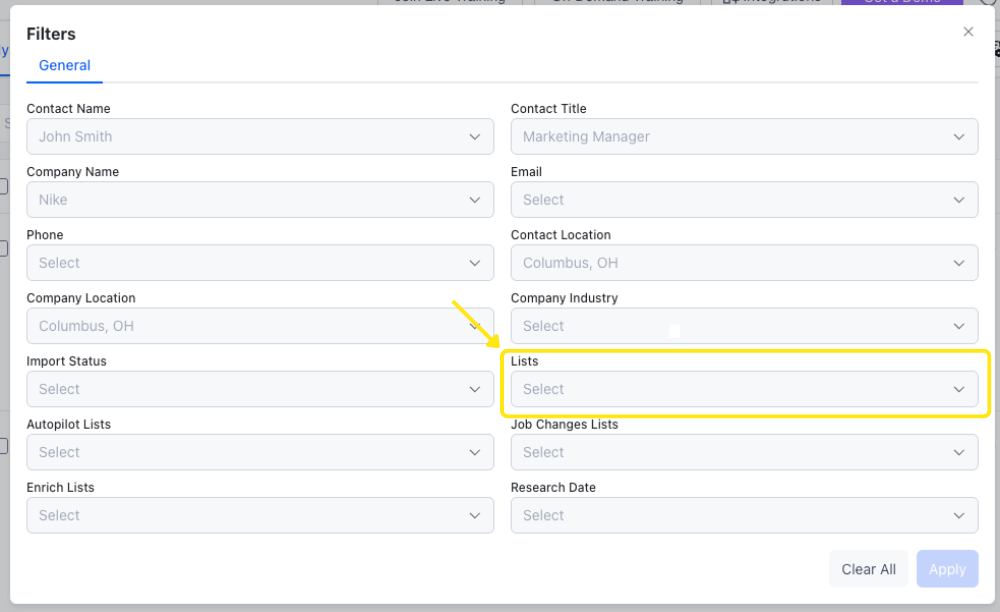
Need assistance with setting up and managing lists? Contact Us.
