Importing Companies to your CRM
Streamlining Bulk Companies Imports
- Click into your My Companies.
- Filter your companies based on criteria click you'd like to filter for and then click Apply to view any saved companies matching those filters.
- Click the import icon in the top right corner and select Import Selected, Import Filtered, or Import / Reimport.
- Once the CRM icon turns from Import to View you can confirm that your company is imported into your CRM.
.png)
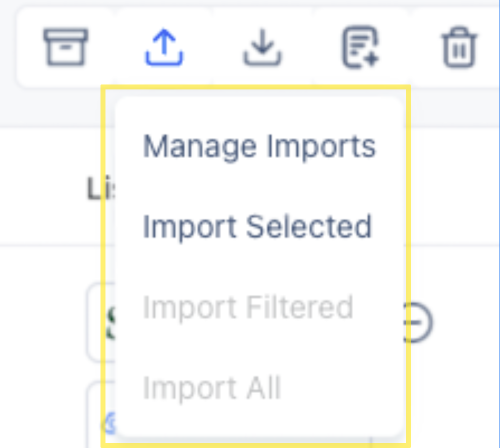
Individual Import Process Explained
- Click into your My Companies.
- Locate the company you'd like to import to your CRM and go to the right side of the screen and click Import.
- Confirm that the company imported correctly when the option turns from Import to View.
