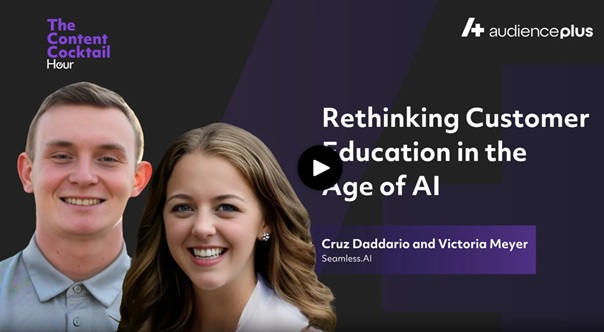Bulk Upload Filter Best Practices
Bulk Upload is a strong feature that provides the ability to copy and paste or upload a CSV file with up to 100 Names or Titles and 1000 Company Names into Contact search. We have compiled a few tips and tricks regarding these to ensure that you are using these features to the maximum potential!
CSV Upload
We have enabled CSV uploads for all Bulk Upload filters within Contact search. This enables you to create a CSV file with the specified column headers of Name, Company Name, and Title.(Example Screenshot below)
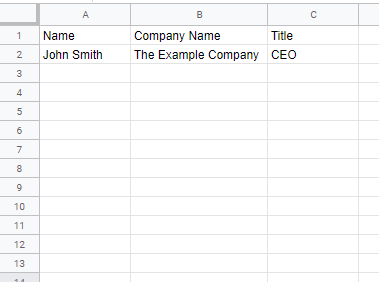
From here, This file can be dropped into the CSV upload within the Bulk Upload Filter here:

Since this CSV file Setup already has all three column headers the corresponding data can be added for each filter and utilized in each individual bulk upload!
Negative Search Criteria
Our Bulk Upload Functionality supports Negative Search Criteria for the Title and Company Name filters. This can be accomplished by adding a "-" in front of any entry you would like to exclude from your results set as shown below:
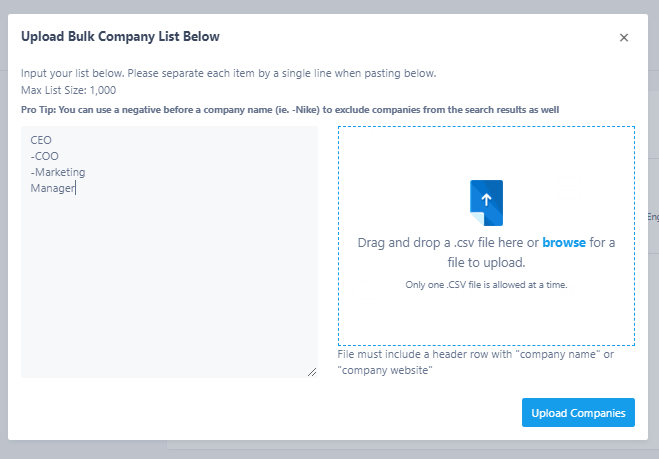
Still looking for additional tips and Best practices? Contact Us!