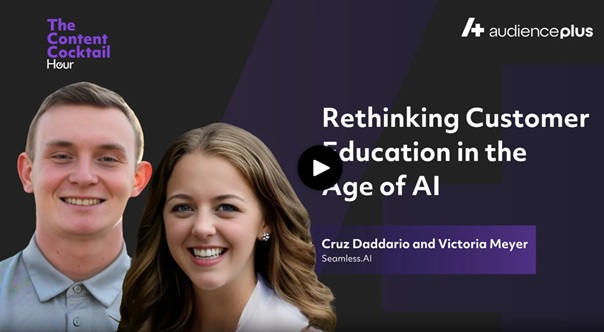If you’re a sales rep, a marketer, or a social media manager, and you struggle to write content that excites prospects, you’re in luck!
Seamless.AI users not only will get the freshest B2B contact data, now they can cut their sales writing down from hours to minutes!
Whether you have to write a cold introductory script or a follow-up email, staring at a blank screen and trying to develop compelling messaging can be frustrating.
In fact, writing eats up a lot of time, with salespeople spending 21% of the day writing sales emails alone.
With AI Assistant by Seamless.AI, we take the guesswork out of sales copy and make it easy to draft content for every stage of the sales process.
Learn more about AI Assistant and how you can use it in a few clicks to write scripts or email that converts at a higher rate.
What Is AI Assistant & How Do I Use It?
For all Seamless.AI users, AI Assistant is the a new feature that uses artificial intelligence to create custom sales scripts and messaging to help fuel sales outreach.
Getting started is super easy:
1. Setup AI Assistant Writing
Once you sign up for an account and logged directly in the Seamless.AI app, fill out the “About Me (Setup)” page.
On this page, you will share information about yourself (i.e., your title, etc.), your company (i.e., company website, etc.), and your product (i.e., product description). This way, AI Assistant can produce messaging perfectly tailored to your brand.

2. Get Started with AI Assistant
As soon as you complete the “About Me” section, you can either click the “New Writer” button in the top left corner of your screen or the “Writer” button (the page icon) on the left-hand side of your screen to get started.
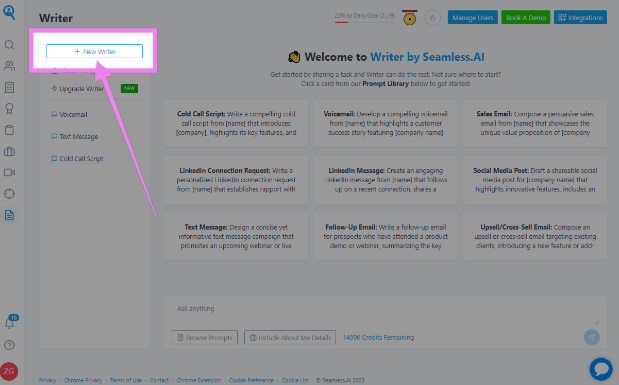
3. Prompt Library Cards
Choose a card from our Prompt Library of general script starters on various sales outreach topics (LI Connection Request, etc.). And adjust any part of the prompt however you would like.
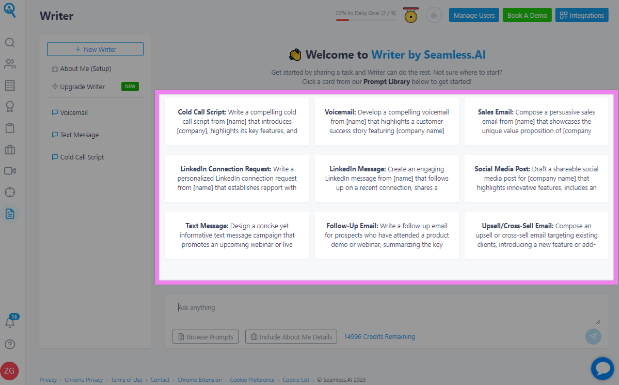
4. Personalization
Once you personalize the prompt to your liking, click “Include About Me Details” to automatically add the personalized details you included in your “About Me” setup.
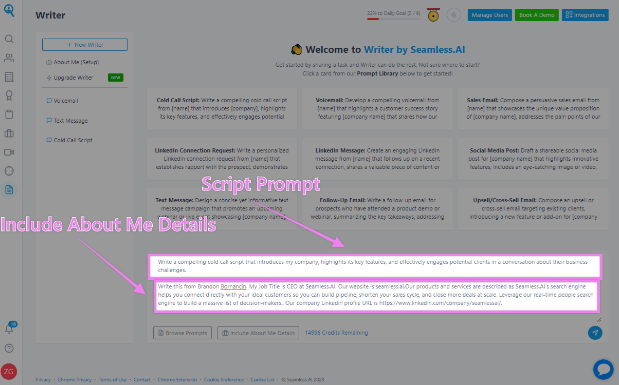
5. Submit Prompt With Your Personalization
Click “Send,” and AI Assistant will handle the rest. Once it produces a script, you can further optimize your content by typing into the chat any command (i.e., “Make it shorter,” “Make it funnier,” etc.).
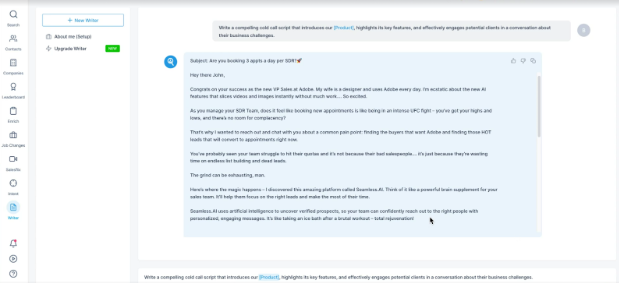
6. Copying Script For Use
When you’re done, click the “Copy” button (two overlapping squares) in the upper right corner of the script to copy/paste the message wherever you need it.
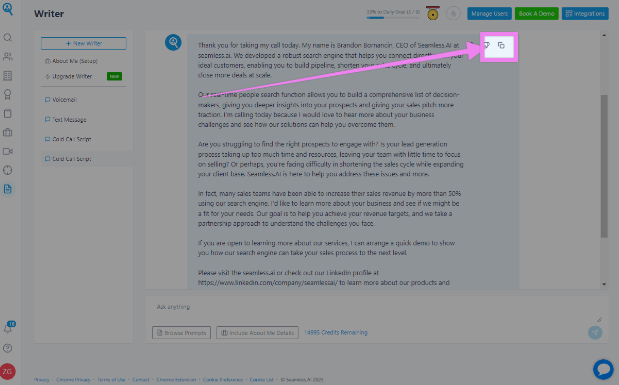
And if you can’t find what you’re looking for in the Prompt Library, you can write a custom prompt or task for Writer in the chat box, and AI Assistant will produce quality content.
Whether you want to create a voicemail script or an upsell email, you have countless options.
This tool will also automatically save the last 25 task requests or “Chats” you’ve done. So if you come across a script that performs well, you can always come back to it and save it in your playbook.
Who Benefits from AI Assistant?
Anyone in sales or assisting their sales team (Marketing, Customer Success, etc.) can use AI Assistant to boost productivity, speed up content creation, increase conversions, and drive results.
Compared to other tools that produce generic “one-size-fits-all” copywriting, AI Assistant is specifically designed for sales and marketing outreach.
This is also a perfect tool for our users who get the contact data they need on our platform and build high-converting lists, but their prospecting comes to an abrupt halt because they don’t know what to write. Now you can say goodbye to the dreaded blank page. And you can keep your prospecting in the fast lane.
How Do I Get Started With AI Assistant?
If you’ve got a couple of emails to send or a campaign to get a head start on, and you’re interested in testing out AI Assistant, schedule a demo today. And if you're not a user yet, what are you waiting for? It's free--sign up today! We’ve got a million users and counting.
Cheers to eliminating writer’s block once and for all!